| Overview of Workflow Conductor Templates |
|---|
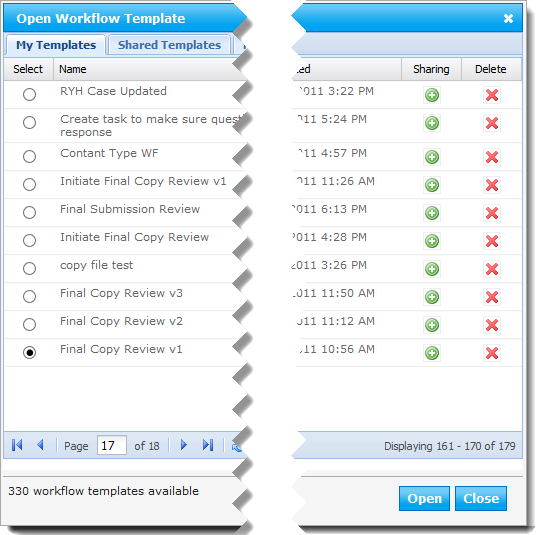 To delete a workflow template from Workflow Conductor Studio, open the template gallery and locate the copy of the template you want to delete.
To delete a workflow template from Workflow Conductor Studio, open the template gallery and locate the copy of the template you want to delete.
IMPORTANT: Deleting a workflow is different than deleting a workflow template. See Removing a Workflow for more information about deleting or removing workflows.
To delete your personal copy of the template, locate it in the My Templates tab and click the Delete link ( ). Click OK to the warning displayed to delete the template.
). Click OK to the warning displayed to delete the template.
IMPORTANT: Once you delete your copy of a template, you cannot get it back. There is no recycle bin. Deleting a template does not affect the published or deployed copy of the workflow in the farm.
To delete the shared copy of a template so it is no longer available to other workflow designers, locate it in the Shared Templates tab and click the Remove from Shared link ( ). You can only delete templates you originally shared, unless you are a template manager.
). You can only delete templates you originally shared, unless you are a template manager.
NOTE: Since the template listed in the Shared Templates tab is a copy of the original, deleting it will NOT delete the original. The owner of the original template can choose to share it again at a later time.
Featured templates can only be deleted by template managers from either the Workflow Conductor Studio Managed Templates tab or the Workflow Conductor Control Panel in SharePoint Central Administration. See Featured workflow templates for more information.