| Return to Task Assignments |
|---|
Why use this option? Use Start Date and Due Date to assign a task when you know when the task will start and when it will finish. You have two other options; see also:
Start Date and Due Date is the default option for assigning tasks. The new Assignment Units allows you to assign multiple resources to a task. You can enter a percentage of time that one or more resources are assigned to the task. In this case, two resources are assigned at 50%.
Use Case
- Richard Kimble, a project manager, has a task for team members JeffDesign and QA One.
- JeffDesign and QA One can start the task on October 4, 2012, and finish it on October 6, 2012.
- JeffDesign and QA One are both able to work on the task 50% of the time.
- Richard needs to create the task using a Start Date of 10/4/2012 at 8:00 AM and a Due Date of 10/6/2012 at 5:00 PM with Assignments Units of 50% for both JeffDesign and QA One.
In the tool pane under the Working Hours Setting, Richard selects the Enforce these working hours option, chooses his work hours as 8:00 AM to 5:00 PM and selects Exclude lunch time. He also excludes weekends from task scheduling.
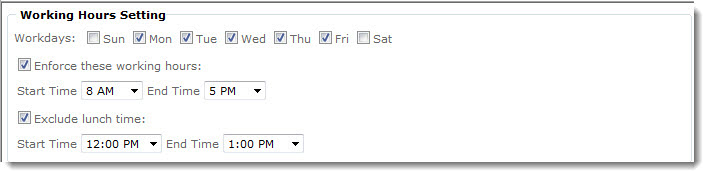
Under Dependency Settings, Richard selects the Default using Start Date and Due Date option and the Increase or decrease duration so task ends sooner or later but requires the same total work option.
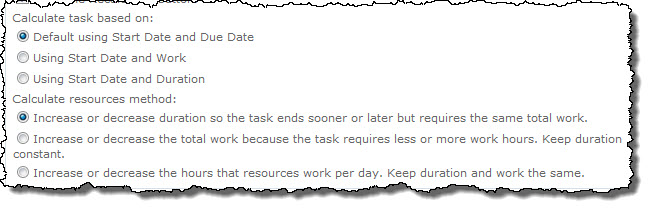
Richard creates the task as shown below and then clicks Recalculate from the Task Master toolbar.
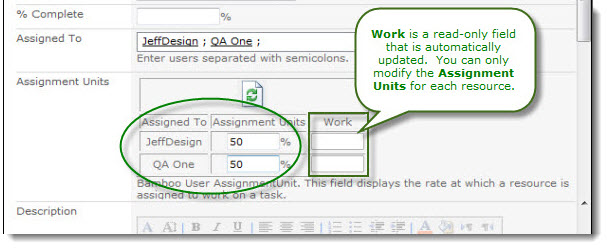
Task Master updates the task to use the specified Start and Due Dates of 10/4/2012 and 10/6/2012.
Return to Task Master Task Assignments