| Return to Configuration Overview |
|---|
If your task requires that more than one other task in your project be completed before it can start, you can assign multiple Predecessor Tasks. By default, Task Master is configured to allow only one Predecessor Task per item. To allow multiple Predecessor Tasks, perform the following steps:
| Step | Action | Result |
| 1. | Go to Site Actions > View All Site Content. In the Lists section, select the task list configured for Task Master. The default task list is Bamboo Project Task List. | |
| 2. | In the List Tools > Lists ribbon, click the List Settings button. | |
| 3. | In the Columns section, click the Predecessor Task column to edit its settings. | |
| 4. | In the Additional Column Settings section, select the Allow multiple values option. | 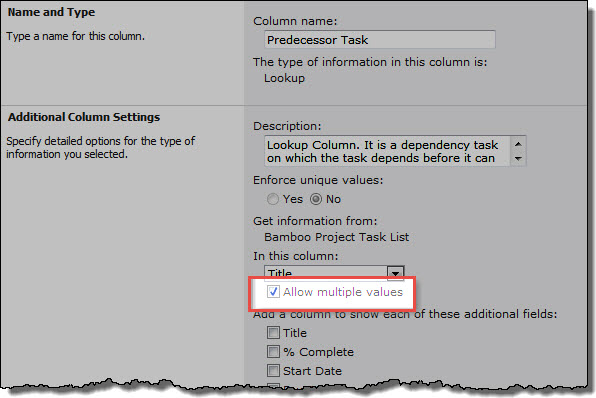 |
| 5. | Click OK to save the column setting changes. | |
Now when you add or edit a task, you have the option to select one or more Predecessor Task items. The Start Date of the new/updated task will be after the Due Date of the latest Predecessor Task.
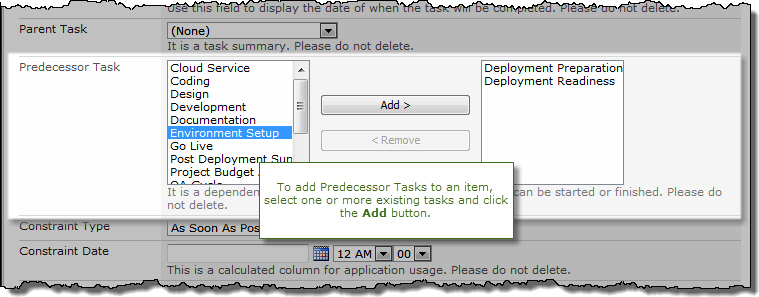
You can also add or edit Predecessor Tasks directly in the grid. Click in the Predecessor Tasks column and check the tasks you want to add to the list.
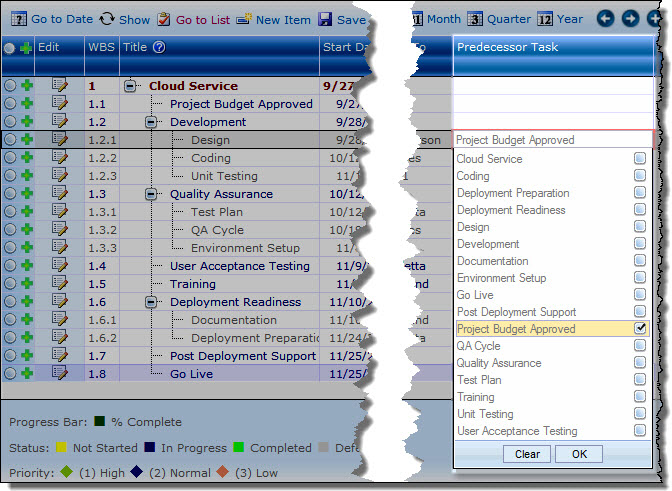
In the example below, notice that Task 1 and Task 2 are assigned as Predecessor Tasks for Task 3. The Start Date of Task 3 is after the Due Date of Task 2, which finishes latest.
