| Return to Task Assignments |
|---|
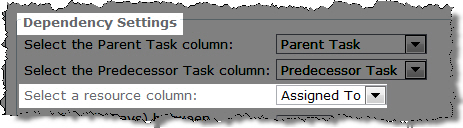 Assign tasks using Start Date and Work if you know how much work is required to complete the task and when your resource can start working on the task. You can only use this option if the task is assigned to a resource in the Assigned To column.
Assign tasks using Start Date and Work if you know how much work is required to complete the task and when your resource can start working on the task. You can only use this option if the task is assigned to a resource in the Assigned To column.
You have two other options:
- Start Date and Due Date (the default option)
- Start Date and Duration
These options give you more flexibility when assigning tasks and building schedules. They are located in the tool pane under Dependency Settings.
Use Case
Richard has a task for Ashley. She can start the task on October 4, 2012, but can only work on the task half of the time because she has been assigned to another project as well. Ashley estimates that the task will take her 34 hours to complete.
- Richard needs to create the task using a Start Date of 10/4/2012 at 8:00 AM
- He sets the amount of Work 34 hours
- The Assignment Units will be 50%.
In the tool pane under Working Hours Setting, Richard selects the Enforce these working hours option, chooses work hours as 8:00 AM to 5:00 PM and selects Exclude lunch time. He also excludes weekends from task scheduling.
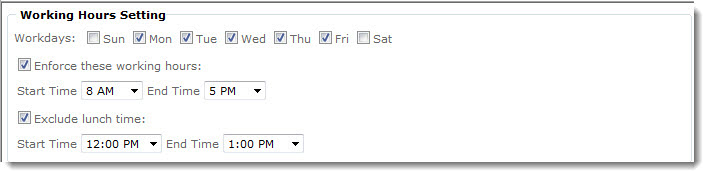
Under Dependency Settings, Richard selects the Using Start Date and Work option and the Increase or decrease duration so task ends sooner or later but requires the same total work option.
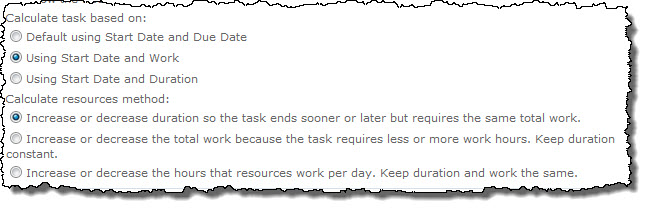
Richard creates the task as shown below and then clicks Recalculate from the Task Master toolbar.
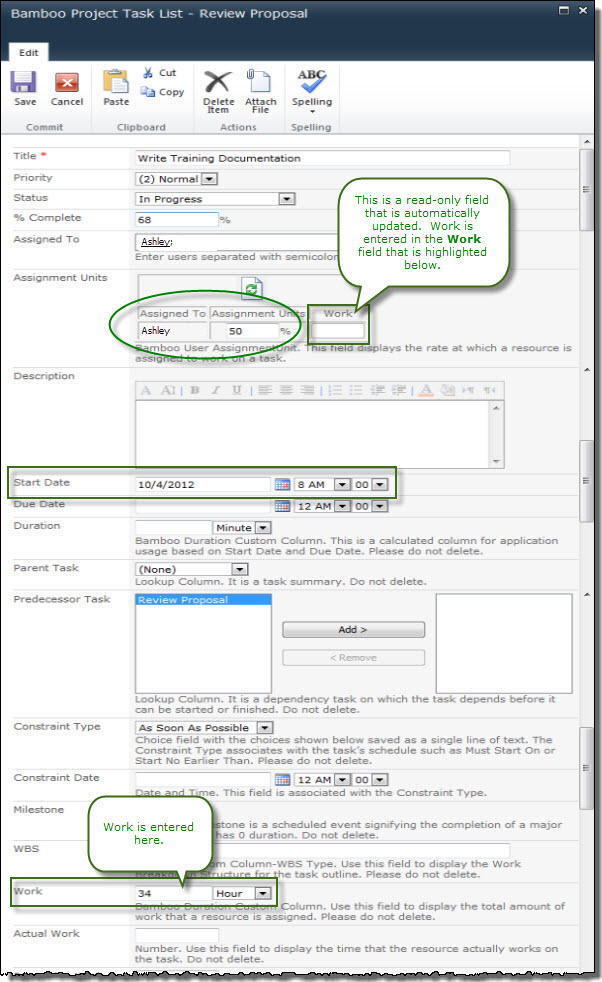
Task Master uses the specified Start Date and Work and updates the task to have a Due Date of 10/16/2012 at 12:00 PM.
Return to: Task Master Task Assignments