| Return to Task Master View Settings |
|---|
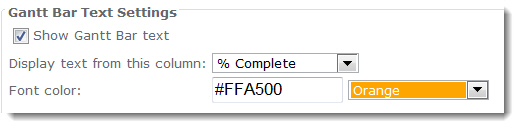 Gantt Bar Text Settings: Configure the settings for the text that is displayed next to the task bar in the Gantt chart.
Gantt Bar Text Settings: Configure the settings for the text that is displayed next to the task bar in the Gantt chart.
- Show Gantt Bar text: Select this option to display text next to the task bar in the Gantt chart.
- Display text from this column: Select the column that contains the text you want to display.
- Font color: Enter in the Hex color number or select a color from the drop-down list.
Gantt View Display Settings: Use these settings to configure the appearance of the Gantt chart.
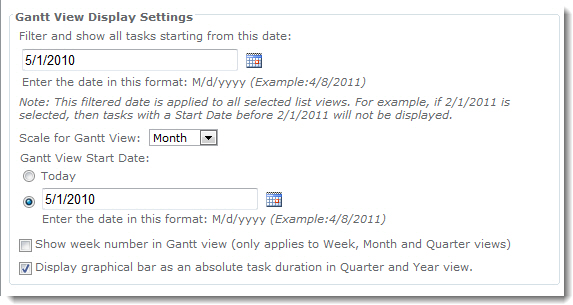
* Filter and show all tasks starting from this date: Enter the date that you want to use to filter the tasks in the Gantt view. For example, if you enter 6/1/2011, then all tasks with a start date prior to 6/1/2011 will not be displayed in the Gantt view.
NOTE: This filtered date is applied to all selected list views.
- Scale for Gantt View: Select the default time scale for the Gantt chart (Day, Week, Month, Quarter or Year).
- Gantt View Start Date: Enter the Start Date for the date interval in the Gantt view, select the Today option to use today’s date, or click to select a date.
- Show week number in Gantt view: Select this option to display the week numbers in the Gantt view. This option displays the week number in Week, Month and Quarter views only.
- Display graphical bar as an absolute task duration in Quarter and Year view: Select this option so that the bar in the Gantt view represents the absolute task’s duration when using the Quarter or Year views. If you do not select this option, the bar represents the relative task’s duration.