This topic applies to:
- Time Tracking and Management R1.0
- SharePoint Foundation 2010 and SharePoint Server 2010
What you see happening:
- Timesheet data is missing from saved and submitted timesheets after the data source for timesheet tasks is changed from a Bamboo List Rollup to a SharePoint Tasks list, or vice versa. All timesheets created using the original data source are affected, and no longer display time that was entered for any administrative or project task. The status of timesheets that were already saved, submitted, approved or rejected now says “Not Created”. Reports in the Report Center do not display any data for the affected time periods.
For example:
-
Time has been entered for two different time periods as shown in the first examples below:
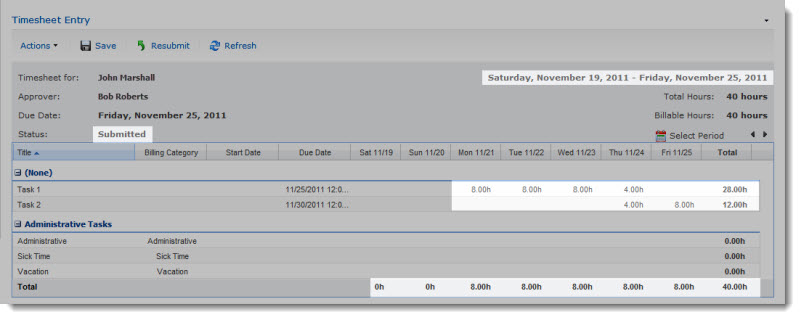
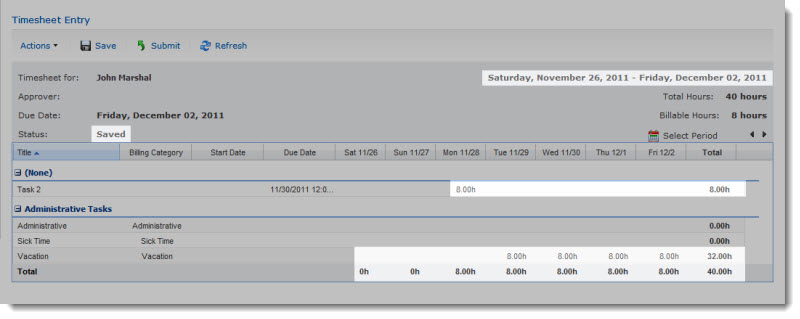
-
After these timesheets have been saved, the Timesheet Tasks Data Source list is changed. For example:
Original configuration was built from a List Rollup Schema:
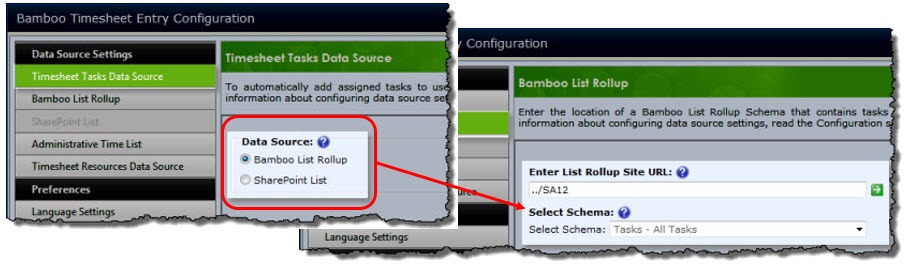
And subsequently changed to a SharePoint List:
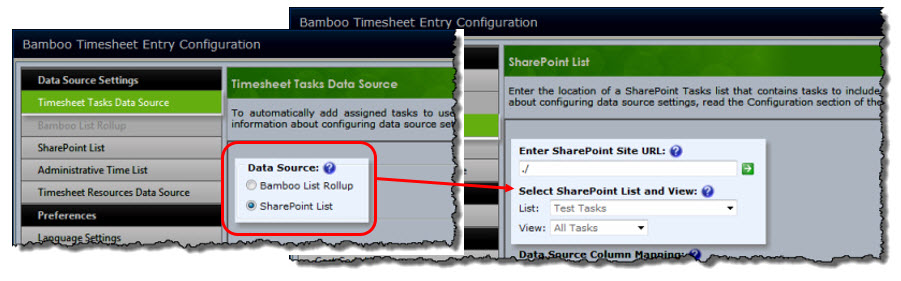
And now, the timesheets for the reporting periods no longer include the hours that were saved in them:
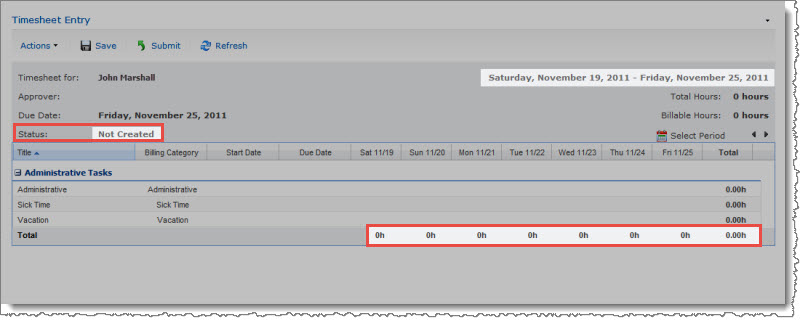
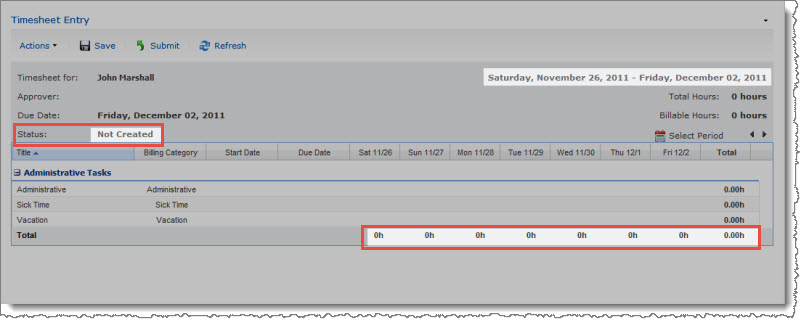
Cause:
If the Timesheet Tasks Data Source setting in the Time Entry Web Part is changed from its previous value (Bamboo List Rollup or SharePoint List), all timesheets created using the original task list are no longer visible in My Timesheets, Timesheet Approval, and Report Center views and reports. Users must re-enter time in affected timesheets.
Resolution:
If you need to recreate data for affected timesheets, take the following steps:
- In the new task list, create the same tasks that were in the original task list.
- In the Timesheet Entry page, re-enter time for the tasks in each affected reporting period.
- Submit the timesheets for approval again and have the timesheet manager approve or reject them as normal.
NOTE: This process must be repeated for all timesheets that were saved or submitted using the original task list data source.