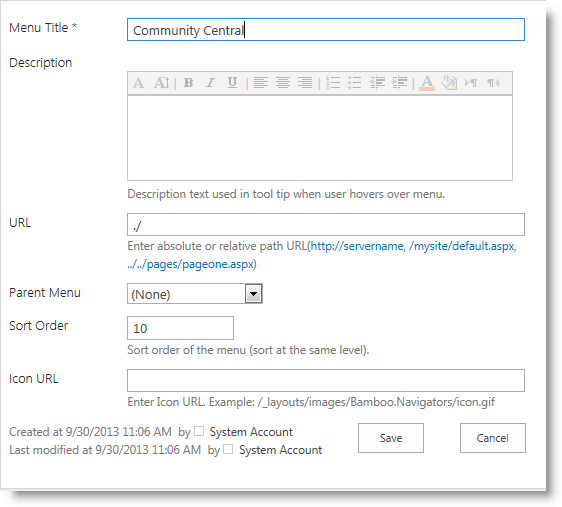The top of every Community Central page includes navigation to the main sections of the Community Central Home site. The top navigation is configured using Bamboo SharePoint Navigators, and includes links to the Community Central Home page, the Forums Home page, and the Blogs Home page. Click a navigation link to go to that area of the site.

The top navigation is shared with all pages in the Community Central Home site. To customize the top navigation to change link names, add or remove links, and even include links to sites outside Community Central, follow the instructions below.
NOTE: Navigation changes will apply to all pages in the Community Central Home site, but not pages in individual forum and blog sites. Top navigation must be changed separately for each site. For details, see Customizing the Forum Site Top Navigation and Customizing the Blog Site Top Navigation.
| Step | Action | Results |
| 1. |
In a Community Central Home site page, go to Settings > Community Central Control Panel. In the Community Central General Settings section, click Manage top navigation menu. |
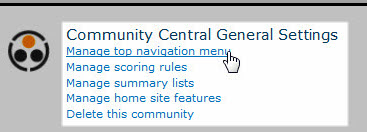 |
| 2. |
Make the desired change to the navigation menu:
|
SharePoint 2010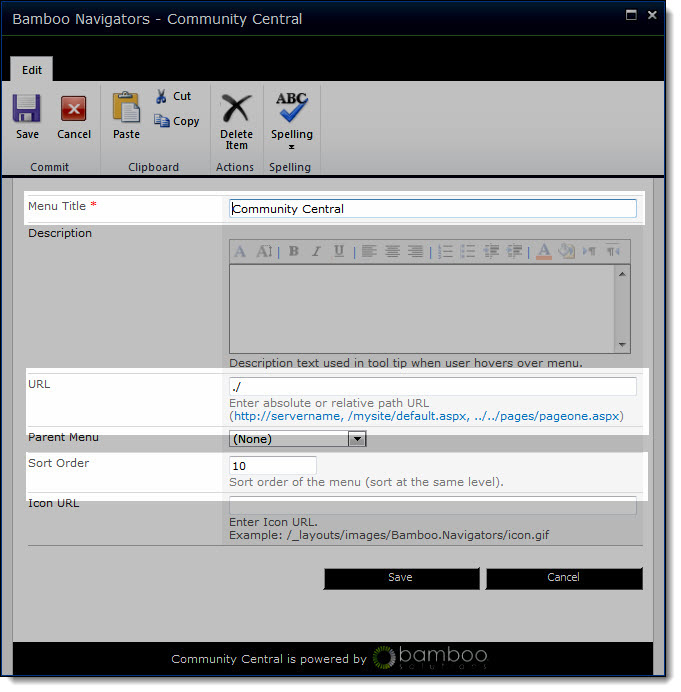
SharePoint 2013 |
| 3. | The changes you make to the top navigation menu will be applied immediately to the Community Central Home site pages. | |
The main parts of the home page on Community Central are described below; each section is described in each of the individual topics linked below.
See also: