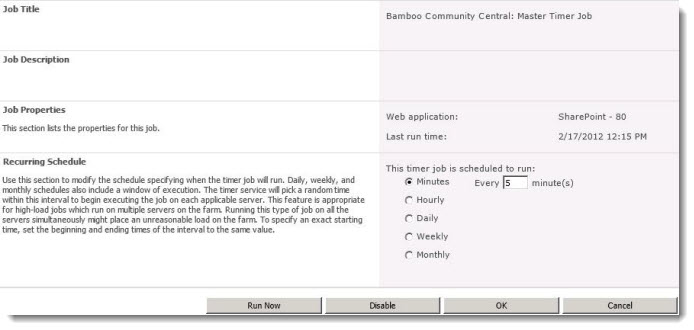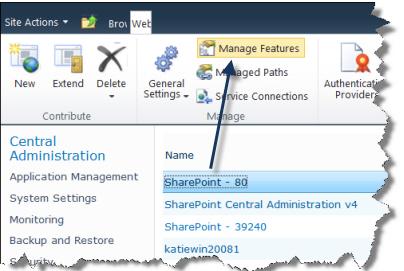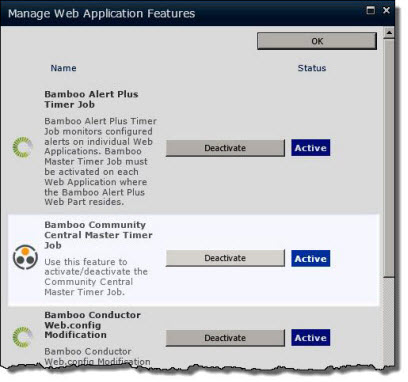You can troubleshoot these issues related to Community Central timer jobs:
- Statistics Web Parts such as Top Rated, Most Viewed, and Top Experts do not display current data.
- The Site Members list does not indicate new activity even after five minutes.
- The timer jobs do not display on the Job Definitions page or have failed to run.
Follow these steps to troubleshoot the above issues:
| Step | Action | Description |
| 1. | Verify that the timer jobs are running for each Web application that you have created. |
Go to Central Administration > Monitoring > Timer Jobs and click Check job status. Locate both timer jobs under History. |
| 2. | AFTER the Bamboo Community Central: Master Timer Job and Bamboo Community Central: Update Site Information timer job have both completed with a Status of Succeeded, manually run both of them. |
Perform these steps for both timer jobs:
|
| 3. | If a timer job is not running, it is not listed on the Timer Job Status page under Running. |
If the timer job failed or did not initialize, it displays on the Timer Job Status page, but the Status is Failed and the initialization is 0%. To fix this, you must deactivate and then reactivate the timer job. Alternatively, you can start and stop the SharePoint 2010 Timer service. To deactivate and reactivate a timer job:
|
See also:
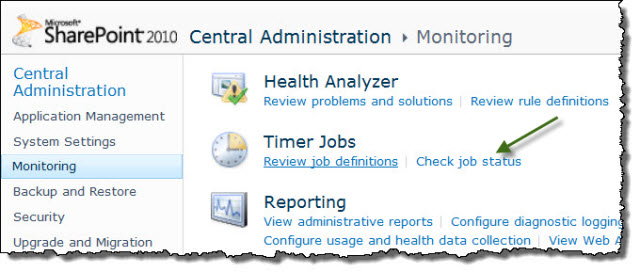 You will see both timer jobs:
You will see both timer jobs: