| TTM Configuration Overview | Time Tracking Checklist |
|---|
Timesheet Managers who are added to the Bulk Approvers group will be able quikcly approve all items displayed in the Pending My Approval display screen with just a couple of clicks.
Keep in mind:
- You can only approve items that are visible in the display page.
- If a timesheet spans another page in the Pending My Approval Web Part the timesheet will not be approved until all timesheet items have received an approval.
- Click here for information on modifying the number of items displayed on the page
- You can only bulk approve / reject timesheets from the same timesheet period
Using the Bulk Approvers group:
| Add Users to the Bulk Approvers group | |
| 1. |
Click the link in the Time Tracking configuration checklist,
|
| 2. |
|
| How do Timesheet Managers bulk approve / reject timesheets? | |
| 1. | 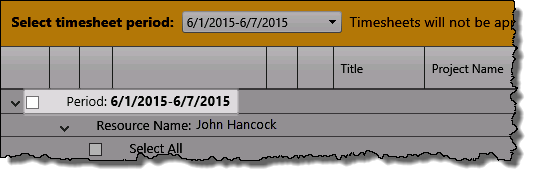 Timesheet Managers who are added to this group will see a check box associated with the Period in the Pending My Approval display Timesheet Managers who are added to this group will see a check box associated with the Period in the Pending My Approval display |
| 2. |
|
| TTM Configuration Overview | Time Tracking Checklist |
|---|
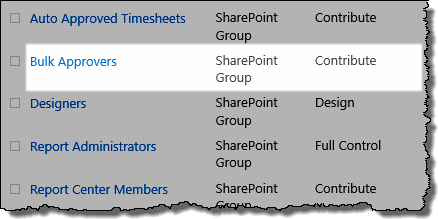 Add the appropriate users to the Bulk Approvers group
Add the appropriate users to the Bulk Approvers group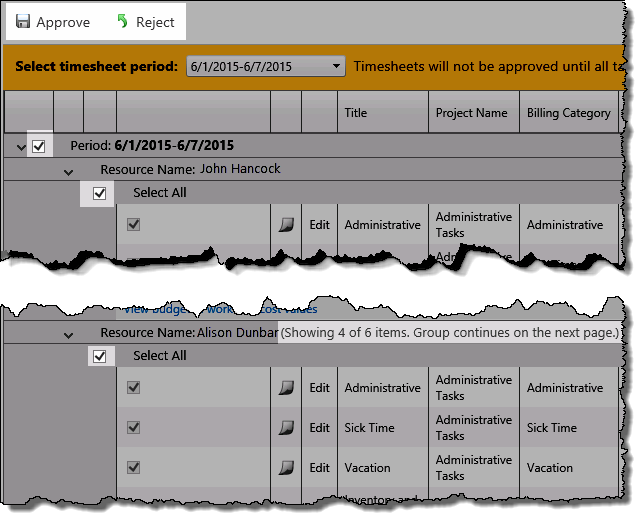 When this box is checked, all items associated displayed on the time will be checked for bulk approval or rejection.
When this box is checked, all items associated displayed on the time will be checked for bulk approval or rejection.