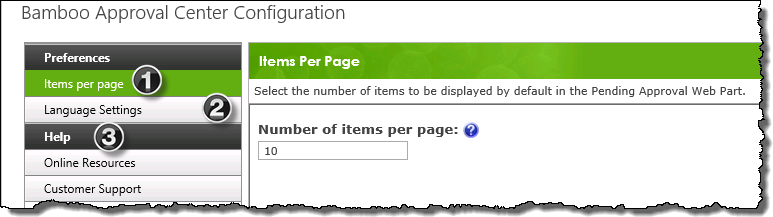Configure Time Tracking and Management’s Approval Center
The Pending My Approval display lets Timesheet Managers review, and then approve or reject, their resources’ timesheets.
When configuring the Approval Center Web Part keep in mind:
-
By default the web part will display 10 task items per page
- Starting with TTM 2.5 only project tasks with time entered against them are displayed
-
For information on using the Pending My Approval Web Part, click here
To configure the Approval Center Web Part:
| Step |
Action |
| 1. |
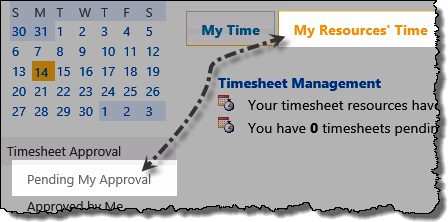
From the TTM site, click the Pending My Approval link in the My Resources’ Time quick launch
NOTE: Starting with TTM 2.5, you must click the My Resources’ Time tab before you will see the Pending My Approval link in the quick launch.
|
| 2. |
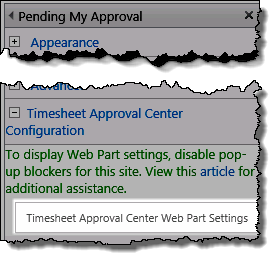 Edit the Web Part on page and click the Approval Center Web Part Settings button to access the pop-up configuration window Edit the Web Part on page and click the Approval Center Web Part Settings button to access the pop-up configuration window
 IMPORTANT: If you don’t see the dialog screen (shown below), make sure that you have disabled popup blockers for this site. IMPORTANT: If you don’t see the dialog screen (shown below), make sure that you have disabled popup blockers for this site.
|
| 3. |
Use the left hand navigation to access the appropriate configuration screens:
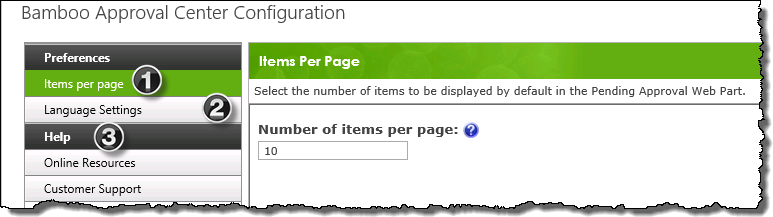
| # |
Function |
| 1 |
Items per page:
Select the number of resources, between 10 -50, that you want to show per page.
NOTE: Starting with TTM 2.5, only timesheet task items with time entered against them are displayed in the Pending My Approval display.
|
| 2. |
Language Settings
Modify the Language Settings for the web part |
| 3. |
Help
- Click Customer Support to access available online resources for the web part.
- If you are unable to find the answer to your question with these resources, our Customer Support engineers are standing by to help.
|
|
| 4. |
Click Save & Close to commit the changes and exit pop-up configuration screen.
|
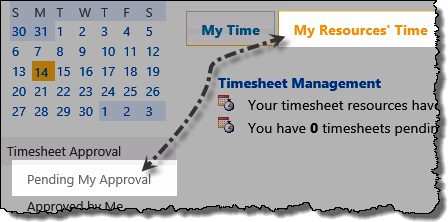
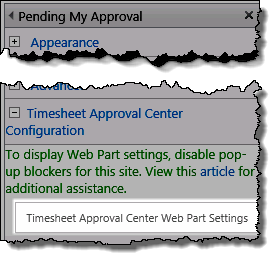 Edit the Web Part on page and click the Approval Center Web Part Settings button to access the pop-up configuration window
Edit the Web Part on page and click the Approval Center Web Part Settings button to access the pop-up configuration window