| TTM Configuration Overview | Time Tracking Checklist |
|---|
Users who are added to the Auto Approved Timesheets group bypass the manual timesheet approval process and have their timesheets automatically approved on submission.
When using the Auto Approved option, keep in mind:
- A Primary Timesheet Manager will still need to be identified for each user
- Timesheet Managers cannot modify an approved timesheet
- You can configure working hour validation to require a minimum number of hours to be entered into timesheets.
- The Auto Approved Users group is automatically created with the TTM site
Using the Auto Approved Timesheet group:
| Add Users to the Auto Approved Timesheets group | |
| 1. |
Click the link in the Time Tracking configuration checklist,
|
| 2. |
|
| What happens when users in this group submit a timesheet? | |
| 1. | 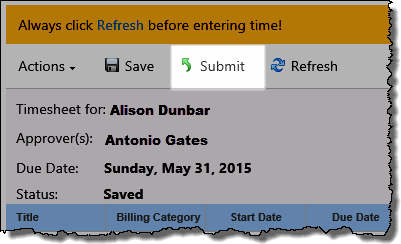 When members of this group submit a timesheet, the status of the timesheet will immediately be changed to Approved When members of this group submit a timesheet, the status of the timesheet will immediately be changed to Approved |
| 2. | 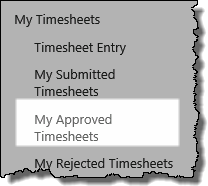 The timesheet will be available in the resource’s My Approved Timesheets display, and in the Timesheet Manager’s Approved by Me display. The timesheet will be available in the resource’s My Approved Timesheets display, and in the Timesheet Manager’s Approved by Me display. |
| TTM Configuration Overview | Time Tracking Checklist |
|---|
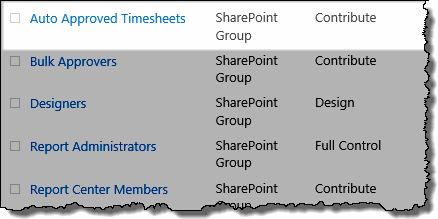 Add the appropriate users to the Auto Approved Timesheets group
Add the appropriate users to the Auto Approved Timesheets group