| Return to Overview of TTM Report Center |
|---|
All report views are based on the Timesheets list. If you want to modify the parameters of an existing view, editing the view in that list will also change it in the Report Center. Changing a view in the Timesheets list will change it for all reports that use that view. For example, if you want to exclude timesheets for a specific department from all timesheet reports, do the following:
| Step | Action | Result |
| 1. | Click the Site Contents link in the Quick Launch menu, or go to Site Settings > Site Contents. | |
| 2. | In the Lists section, click the Timesheets list. | 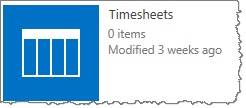 SharePoint 2013 lists are shown as apps |
| 3. | In the Browse ribbon, select the view you want to modify from the view drop-down list in the site breadcrumb, such as All Items, and then click Modify this View. | 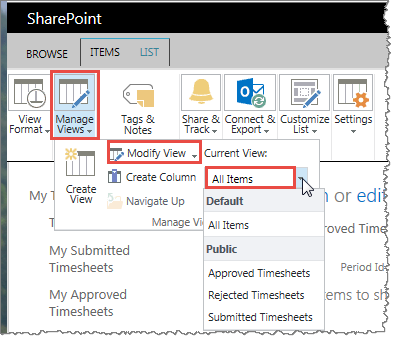 To modify a view in SharePoint 2013, you need to select the ribbon option “Manage Views” and from there you can modify the view of either All Items or any of the Public views that Bamboo provides. |
| 4. | In the Filter settings, add the filter you want, such as set a particular view to be the default. | 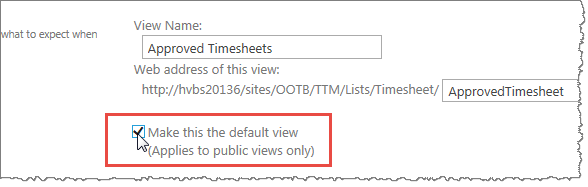 |
| 5. | Click OK to save the view. | |
| 6. | Repeat these steps for all views you want to modify. If you want to change a filter for all reports, you should modify all list views. When you return to the Report Center and select a report, any report that includes the modified view will reflect the changes you made. |
|