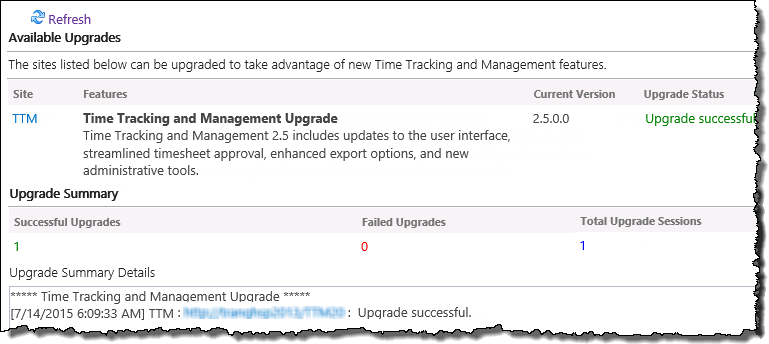| TTM Configuration Overview | TTM Control Panel |
|---|
Before you can take advantage of new features associated with the latest version of Time Tracking and Management (TTM) you may need to upgrade your current TTM site.
Keep in mind:
- You should read the TTM upgrade documentation before you install the latest TTM version on the SharePoint server
- After the newer version of TTM is installed you will see a warning message if a site upgrade is required
- You must be a Site Owner to perform the TTM site upgrade

To upgrade your TTM Site:
| Step | Description |
| 1. |
|
| 2. | Click the Upgrade button. 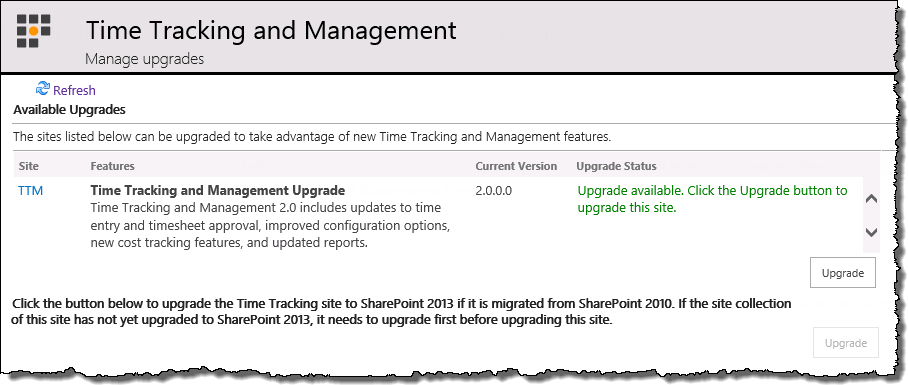 |
| 3. |
Verify that the upgrade completed successfully
|
| TTM Configuration Overview | TTM Control Panel |
|---|
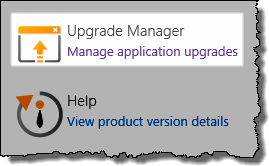 Access the Upgrade Manager using links found in:
Access the Upgrade Manager using links found in: