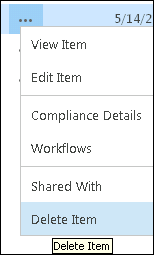| Return to Configuration Overview |
|---|
Depending on how you choose to configure it, the Schedule Board tracks and displays the in/out status of all users in either the SharePoint User Information List OR a Contacts list created by the Schedule Board site template.
- If configured to use the User Information List, the Schedule Board will always include available status information for all users on the list.
But if you configured In/Out Schedule Board to use a Contacts list, you must manually add and remove users to and from the list.If you’ve chosen this option to manage your Schedule Board contacts via the Contacts List, use the following procedure to access the list, where you can add and remove users as needed.
| Step | Action | Result |
| 1. | Navigate to your all site contents and select the Contacts list you are using. | 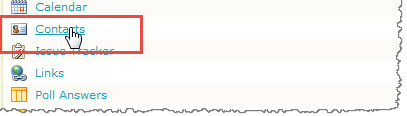 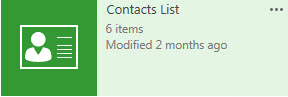 In SharePoint 2013, your lists are considered Apps, but they contain the contacts. |
| 2. | To add a new contact |
In order to track in/out status, the Schedule Board requires a valid login ID to be associated with each user. If you know the exact name of the person you are adding, enter the name into the User Login Id field, and click the Check Names icon.
When you’re done filling out the required fields, along with any additional information you want viewable from the Schedule Board, click OK.
|
| 3. | To remove an existing contact: |
|