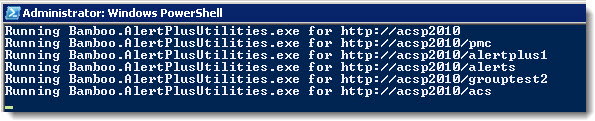Running the Alert Plus Utility is one of the steps you need to do when upgrading Alert Plus to newer releases. This utility will update existing alerts to use new features that may be available.
The Alert Plus Utility is run on a SharePoint Web Front End (WFE) server and has a user interface. However, when running from the user interface you can update alerts in only one site at a time. If Alert Plus is used on several sites on your SharePoint farm, upgrades site-by-site can be tedious. To save time, you can automate the utility via PowerShell to process all the alerts in a web application or site collection.
Follow the steps below to run the utility via PowerShell:
| Step | Action |
|---|---|
| 1. | The Alert Plus Utility is part of the Alert Plus installation files. It is located in the /misc ** folder.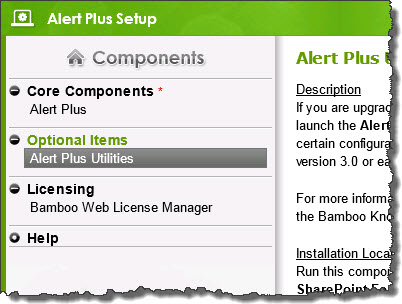 |
| 2. |
Download the *.ps1 file below and put it in the same folder as the Bamboo.AlertPlusUtilities.exe on a farm server. This is usually the Bamboo.AlertPlusUtilities folder included in the Alert Plus installation files. Bamboo.AlertPlusUtilitySP2010.ps1
|
| 3. |
Open Windows PowerShell as an administrator and navigate to the location of the Alert Plus Utility. Set the execution policy to unrestricted by entering: When prompted, enter “Y” for YES. |
| 4. |
Run the script by entering: Where:
Example: As each site in the web application is run, you’ll see feedback in the PS window: |
| 5. |
When the script is finished, you’ll be returned to the command prompt. A log called trace.log will be written to the local directory. Review the log file for errors. If you find error messages and have questions about how to address them, please open a support ticket via My Bamboo, and attach the trace.log file as part of the information. |