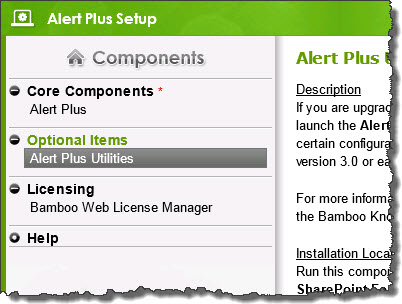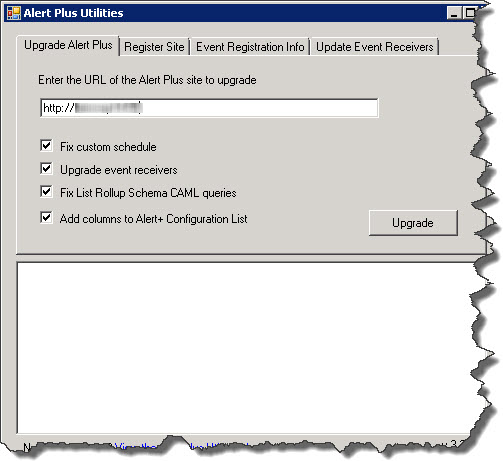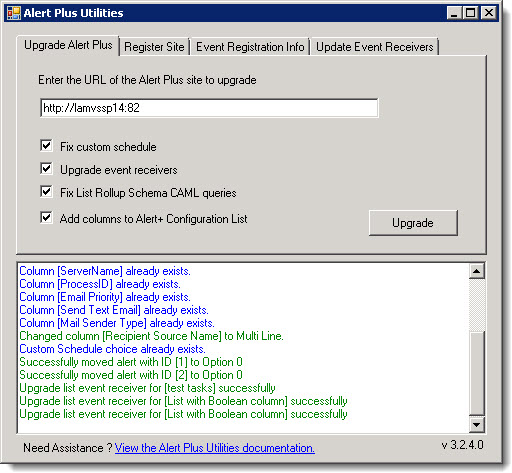Upgrading Alert Plus from Release 3.0 to 3.1
To upgrade Alert Plus from version 3.0 to 3.1 or newer, you must perform these activities:
- Upgrade the Alert Plus component
- Restart the SharePoint Timer Service
- Run the Alert Plus Utilities
Instructions for these activities are provided below. Make sure to follow ALL instructions carefully to ensure a successful upgrade.
| Step |
Action |
| 1. |
Upgrade the Alert Plus components by following Upgrading your Bamboo Web Part |
| 2. |
Because some updates to the Alert Plus timer service were included in this upgrade, be sure to restart the SharePoint Timer service on all Web front-end servers after completing the upgrade of the Alert Plus components.
NOTE: The SharePoint Timer Service has slightly different names on the different versions of SharePoint.
* SharePoint 2007: Windows SharePoint Services Timer
* SharePoint 2010: SharePoint 2010 Timer
* SharePoint 2013: tbd
|
| 3. |
Run the Alert Plus Utilities. Alert Plus Release 3.1 and higher includes configuration changes to custom alert schedules, event receiver architecture, List Rollup Schema CAML query structure, and the Alert+ Configuration List.
NOTE: These changes are not performed automatically when the Bamboo Alert Plus Web Part components are upgraded or when Alert Plus is accessed on a web page. They must be made by running the Alert Plus Utility upgrade.
Follow these steps to use the utility to upgrade a site:
-
From the Alert Plus product installation, start the install by clicking Setup.bat, or if you have it running already from Step 1 above, highlight the Alert Plus Utilities. Verify the location and required permissions for the application and then click the Install button to launch the application.
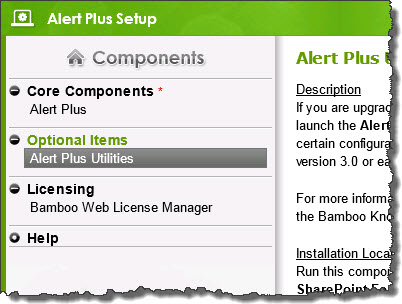
NOTE: Although the button says Install, there is nothing to install. The Install button launches the application directly from the Bamboo.AlertPlusUtilities folder of the Install package.
- In the Upgrade Alert Plus tab, verify that all four upgrade options are checked. Enter the URL of a site containing the Alert+ Configuration List and click the Upgrade button.
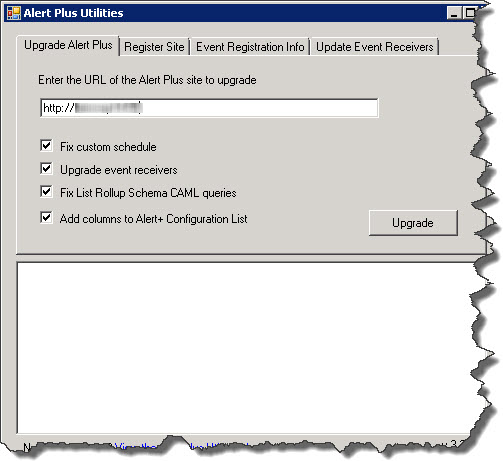
NOTE: The Alert+ Configuration List resides on any site where an Alert Plus Web Part has been added to a page. You may need to run this upgrade for several sites, depending on your use of the web part.
- Review the results of the upgrade activities in the status box. For any errors or warnings, read the information provided for important troubleshooting steps.
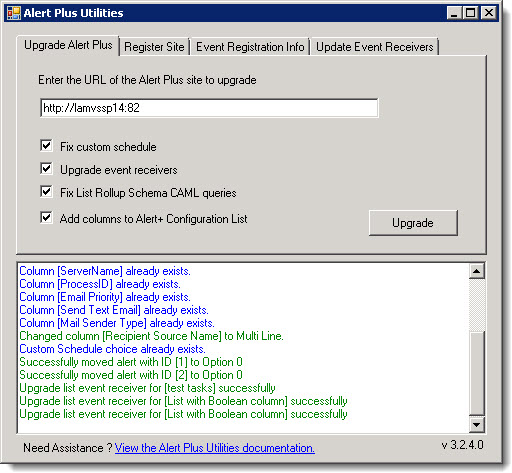
|
| 4. |
Repeat steps 2 and 3 for each site that contains an Alert+ Configuration List.
NOTE: The Alert Plus Utilities option to fix custom schedules may not work for certain custom schedules. Alert IDs with schedules that could not be updated are listed in the status box after you click Upgrade. To fix those schedules manually, modify the specified alert in the Alert Plus Web Part and update the Custom Schedule setting in the Event tab. For more information about available Custom Schedule updates, see Setting a Custom Schedule for an alert.
If Alert Plus is installed on many sites or if you have a large number of alerts with custom schedules or many List Rollup Schema alerts, the Alert Plus Utilities can perform these changes without having to visit every site or update individual alerts. Please see xxx for more information.
TBD: why do we mention custom schedules and Schema alerts in the above paragraph??? If they are all on the same site, we would just run the utility once?
|