Upgrading is what you do when you want a new PMC release on your existing farm. If you are interested in migrating from one version of SharePoint to another version (i.e., SharePoint 2007 to SharePoint 2010 or SharePoint 2010 to SharePoint 2013), please see the topics under Migrating to a new SharePoint version….
NOTE: Only PMC R3.0 or R3.5 can be upgraded directly to R4.0/4.1/4.2. R4.1/4.2 is similar to 4.0 except some components—such as Calendar Plus, SharePoint Navigators, and Data-Viewer Web Part—have new features. If you have an earlier release, you will need to upgrade to R3.0 or R3.5 before upgrading to R4.x.
To upgrade to R4.0/4.1/4.2 follow these steps:
| Step | Action |
|---|---|
| 1. |
Follow the instructions for a generic Bamboo product upgrade. See Upgrading your Bamboo Web Part for more information. There are two PM Central core components to install:
If you already have R4.0 installed and are upgrading to R4.1 or R4.2, you can skip upgrading the Bamboo PM Central Administration Pages component. If you installed any of the optional components originally, be sure to upgrade them as well. |
| 2. |
After all components are upgraded successfully, restart the Microsoft SharePoint Foundation Timer service on all Web front-end servers in the farm. Go to Start > Administrative Tools > Services. Select the service and click Restart.
|
| 3. |
Upgrade existing PM Central sites to take advantage of new features.
|
| 4. | Select the Web application where existing PM Central sites are located. A list of all PM Central sites is displayed. Each site will have a status of Upgrade. Older version. Please click Upgrade button to upgrade to v4.0/4.1/4.2.
|
| 5. |
You must confirm to proceed. Unlike in previous versions of PM Central, upgrading does not start automatically when the product is installed. You must click the Upgrade button to upgrade project sites. While a site is being upgraded, its status will be listed as Upgrade in Progress. After a site upgrade is complete, its status will change to Upgrade to v4.0/4.1/4.2 completed on [MM/DD/YYYY 0:00 AM/PM]. The amount of time needed for the upgrade depends on the number of sites being upgraded. |
| 6. | When the upgrade is completed for all sites, verify that the upgrade was successful. See Verifying the PM Central Upgrade for more information. |
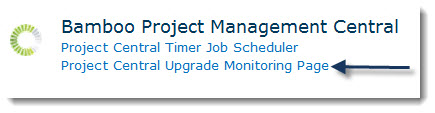
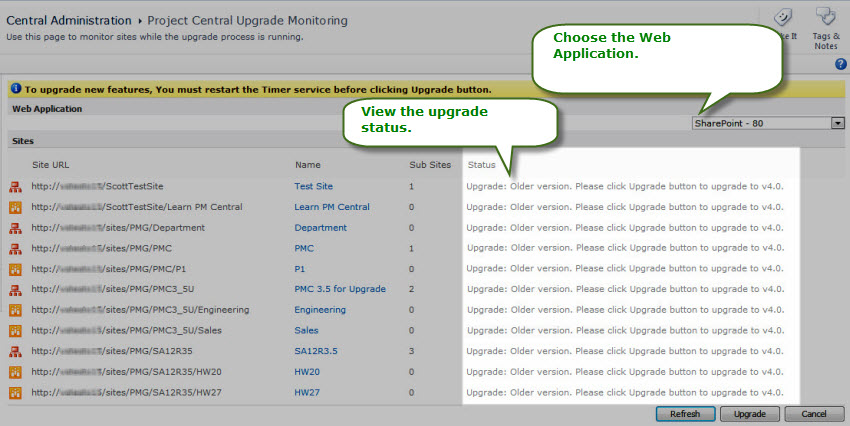
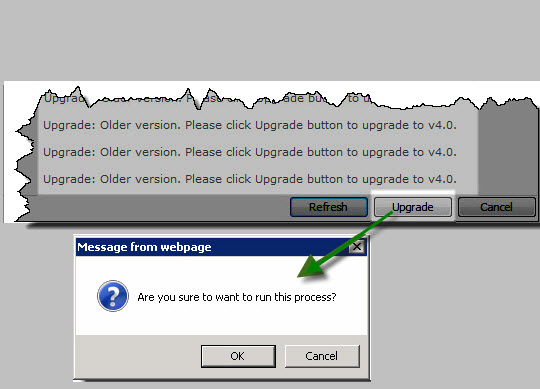 Click the Upgrade button to start the upgrade on all sites in the selected Web application.
Click the Upgrade button to start the upgrade on all sites in the selected Web application.