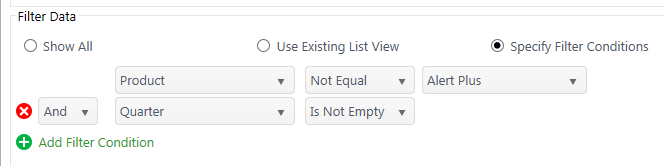Chart Plus can display data from SharePoint List or Library, including data directly from list views under the Data Source menu.
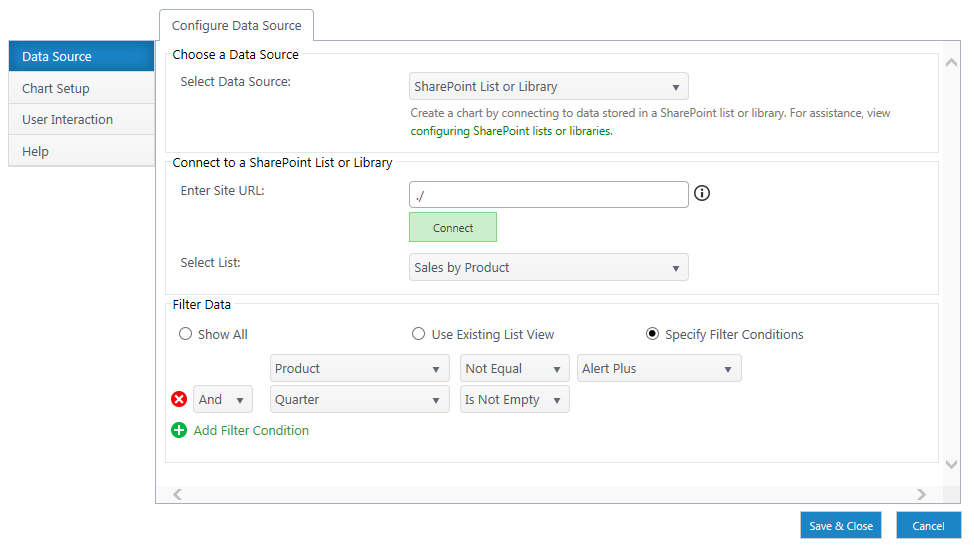
-
Select a Data Source – Select SharePoint List or Library from the dropdown.
-
Enter Site URL – Enter a relative or absolute URL to where the list or library resides. Click Connect
-
Select List – Use the dropdown to select a list. This dropdown will populate with lists from the site you connected to above.
Filtering
Use the radio buttons to select filtering options. You can custom filter data by column conditions. You can also select a view you’ve already made in SharePoint.