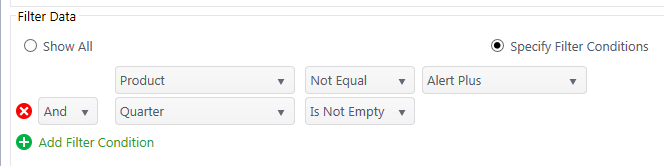Chart Plus can display data from SQL server tables or views under the Data Source menu.

Choose SQL Server Database from the dropdown and enter the following configuration information:
-
Server Name: Enter the server name where SQL Server is installed.
-
SQL Logging Type: Select Trusted Connection to use the account of the user viewing the chart to access SQL Server data. The account must have at least read access to the table or view. Only select this option if SQL Server and SharePoint are on the same server, as is the case with a standalone SharePoint installation. To access a SQL Server database on a different server, use the Input an account option.
Connect Using Secure Store Service account: Secure Store connection is available in *Chart Plus* 3.5 for SharePoint 2010. Refer to Microsoft TechNet article Configuring Secure Store to configure the Secure Store Service for SharePoint Server 2010.
Click Connect to access the server. Use the Database Name and SQL Table or View dropdowns to select your data.
Filtering
Use the dropdowns to filter data by column conditions. Add additional filters with and/or criteria for further specificity.