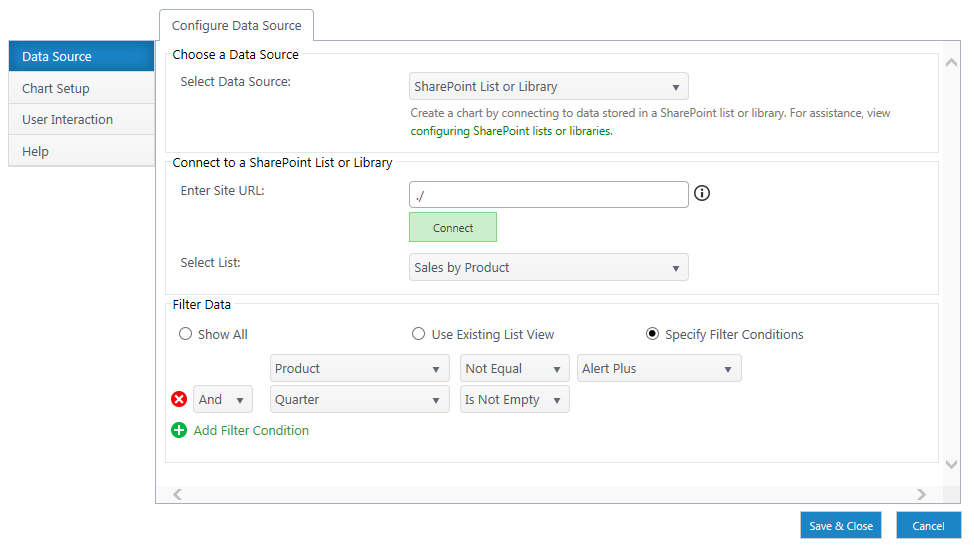Using an external list requires configuring the external content type, configuring the external list and then setting up the list like a typical SharePoint List in Chart Plus.
Refer to Microsoft article How to: Create an External Content Type Based on a SQL Server Table for instructions on how to create an External Content Type.
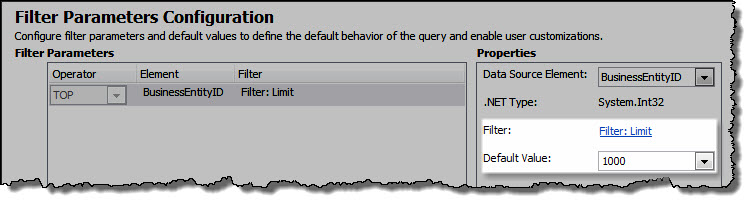
Note: In the Filter Parameters Configuration screen, enter a Filter Limit of 1000 in Default Value. If the Default Value is not set to 1000, the external system may fail to return any data.
After you have created an External Content Type, you can create an External List. Refer to Microsoft article How to: Create External Lists in SharePoint for instructions on how to create an External List.
To connect your list as a data source, open the Chart Plus Data Source menu and enter the external list as a SharePoint List or Library.