| Overview of Column Level Security configuration screen |
|---|
In addition to storing data, the
Column Level Security column can also import existing data from another column. This allows you to encrypt existing data without re-entering it into a new column.
| Step | Action | Result |
|---|---|---|
| 1. | From the desired list, click Create Column. | You will be taken to the Create Column configuration tool pane. |
| 2. | Name the column and select the Bamboo Column Level Security radio button. | 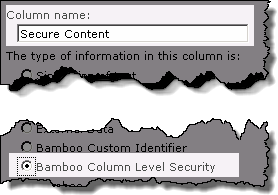 The page will refresh to display the Column Level Security configuration fields. |
| 3. |
Select the column Type that matches the data you want to map, keeping in mind that the only supported column types are:
|
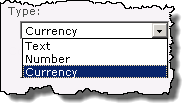 The screen will refresh to show additional fields if Number or Currency are selected. The screen will refresh to show additional fields if Number or Currency are selected. |
| 4. | Select the source column from the Copy old data from drop down. Only the columns that match the selected data type will be displayed. | 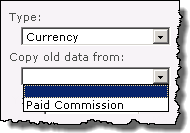 |
| 5. | If you selected Number or Currency as the data Type, match Number of decimal places and Currency format to the original column. | 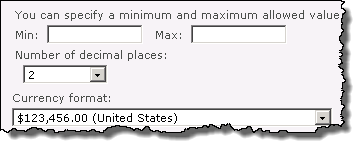 |
| 6. |
Grant users access to the column contents:
|
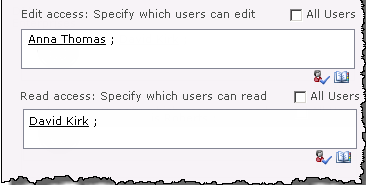 |
| 7. | Click OK. |
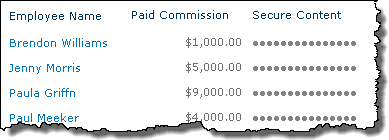 The old data will be migrated to the new column.
|