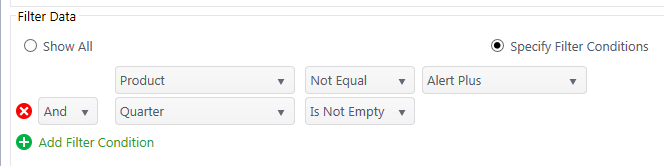Chart Plus can display data an excel file through Excel Services. The file must be stored on an accessible server.
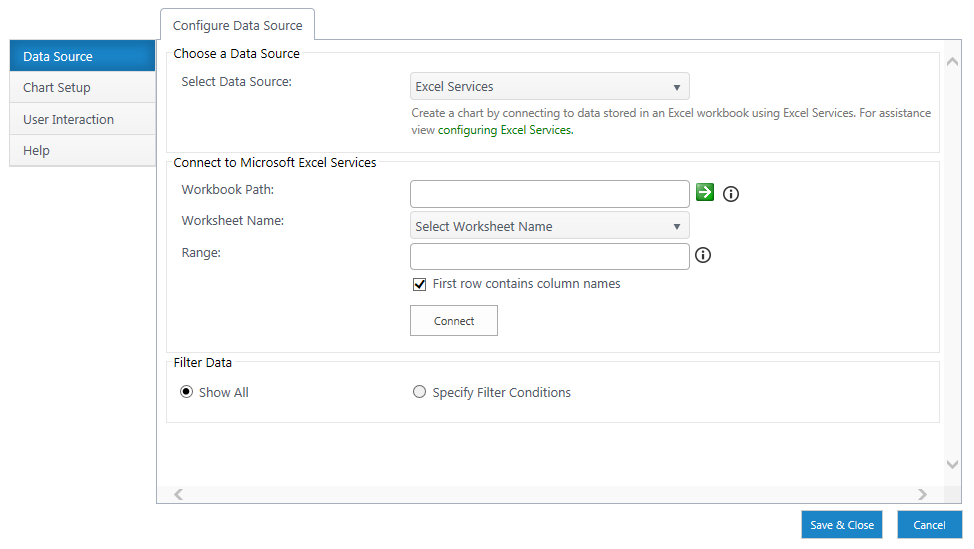
-
Select a Data Source – Select Excel Services from the dropdown.
-
Workbook Path – Enter a relative or absolute URL to where the Workbook (excel file) resides. the path can be an absolute link (http://server/site) or a relative link (./site). Relative links are helpful for displaying charts in the same site as the excel source. Click the green arrow to connect.
-
Worksheet Name – Use the dropdown to select the sheet that contains that data you would like to display.
-
Range – Specify the range of the data using the conventional excel cell reference ($A$1:$G10). You can also use a sheet name range if you specified one in the workbook.
-
Column Headings – Check if the first row contains column headings.
Click Connect to finalize settings and access your excel data.
Filtering
Use the Specify Filter Conditions radio button to custom filter data by column conditions.