User Directory Display Options
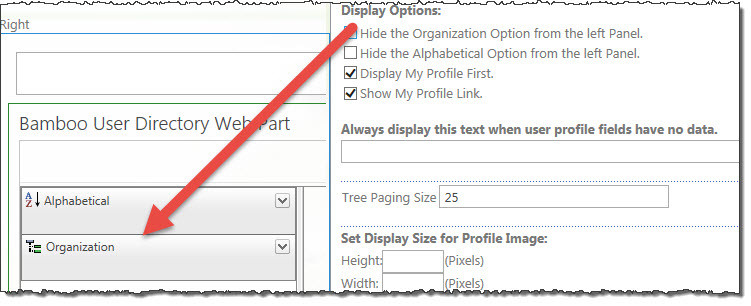 What a user sees on the web part is dependent on how you configure the web part. The display options will allow your end users to see the organization or alphabetical buttons; you do have the choice to hide them by clicking on the checkbox. Below is a table containing the list of columns that appear in this section of the tool pane configuration that lets you control what users see or do not see based on your configuration choices here.
What a user sees on the web part is dependent on how you configure the web part. The display options will allow your end users to see the organization or alphabetical buttons; you do have the choice to hide them by clicking on the checkbox. Below is a table containing the list of columns that appear in this section of the tool pane configuration that lets you control what users see or do not see based on your configuration choices here.
| Column |
Description |
| Hide the Organization Option from the left Panel. |
To hide the Organization option from the tree pane, select or de-select the respective check box. |
| Hide the Alphabetical Option from the left Panel. |
To hide the Alphabetical option from the tree pane, select or de-select the respective check box. |
| Hide Disabled Active Directory User Objects. |
For Active Directory mode, the check box is available to hide or show Disabled Active Directory user objects. |
| Display My Profile First. |
This is the default but if you choose to unclick the box, then the users will see their own profile either alphabetized or in the organizational hierarchy as selected above. |
| Show My Profile Link. |
You can opt to hide or show the link to the user’s My Profile page. |
| Always display this text when user profile fields have no data. |
To display static text in any field in the user’s profile that does not have data, enter your preferred verbiage in the text box provided. If you do not want to display any text, then simply leave this text box blank. |
| Tree Paging Size |
To set the number of items that display in the tree pane, enter a number in the Tree Paging Size text box. If you do not enter a number, then the web part will show all users. If you have hundreds of users, this may take some time to show in the web part. Entering a number below 50 keeps the response time reasonable as well as the |
| Set Display Size for Profile Image: |
Enter in the height and width in pixels to display profile images when available. |
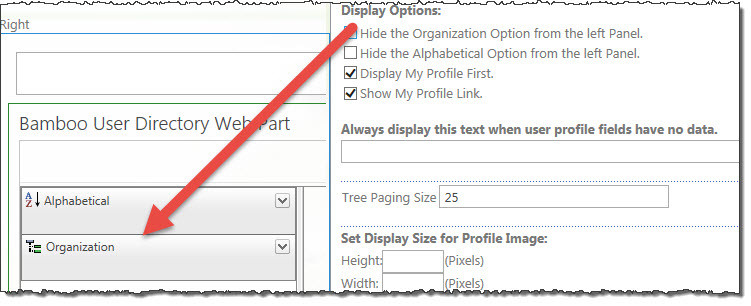 What a user sees on the web part is dependent on how you configure the web part. The display options will allow your end users to see the organization or alphabetical buttons; you do have the choice to hide them by clicking on the checkbox. Below is a table containing the list of columns that appear in this section of the tool pane configuration that lets you control what users see or do not see based on your configuration choices here.
What a user sees on the web part is dependent on how you configure the web part. The display options will allow your end users to see the organization or alphabetical buttons; you do have the choice to hide them by clicking on the checkbox. Below is a table containing the list of columns that appear in this section of the tool pane configuration that lets you control what users see or do not see based on your configuration choices here.