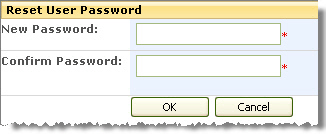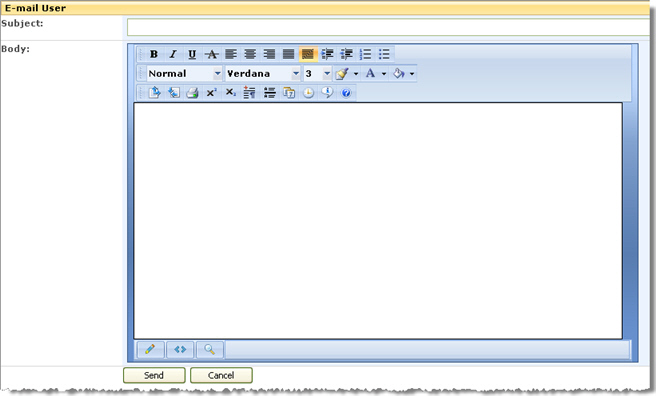| Return to Overview of Web Part |
|---|
Select a user name in the Alphabetical View in the left pane to view their profile and their group membership displays in the right pane.
| Step | Action | Result |
| 1. | Edit | Click the Edit button in the right pane to edit user properties. |
| 2. | Sort | Click the Sort button to sort the properties A to Z (ascending). Click the Sort button again to sort Z to A (descending). |
| 3. | Actions | From the Actions button on the tool bar, you can delete the selected user from the entire site collection, reset the user’s password, or email the user directly. |
| 4. | Groups Tab | From the Groups tab in the right pane, you can view the user’s group membership and remove the user from one or more groups. |
| 5. | Delete, Reset User Password or E-mail the User | Right-click the user name in the tree to delete the user from the entire Site Collection, reset the user’s password, or e-mail the user.
Reset User Password Email the user |
| 7. | Delete the user from the Site Collection |
Select this option to delete the user from all sites and groups within the Site Collection.
|
See also: