Configure Ratings column to use the 5-Star rating scale
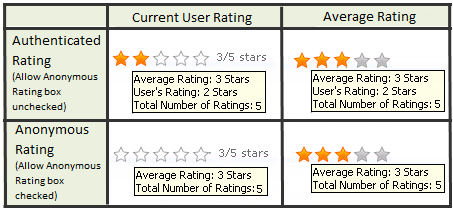 When 5-Star is selected as the scale for the Rating Column the ratings statistics available to users will be determined by your selection of :
When 5-Star is selected as the scale for the Rating Column the ratings statistics available to users will be determined by your selection of :
The following steps require you to have accessed the New Column settings screen and selected Bamboo Rating as the column type.
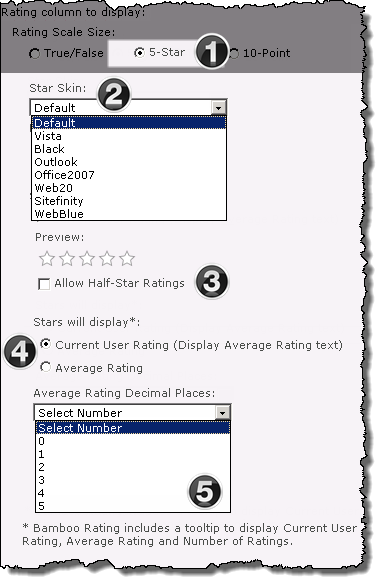 The above image has been edited to better represent the configuration options The above image has been edited to better represent the configuration options |
|
|
1. Click the 5-Star radio button under Rating Scale Size
|
|
2. Select the Star Skin from the drop down menu. The selected color schema will be visible in the preview section
|
|
3. By default, users rate content using whole stars. To change this setting click Allow Half-Star Ratings
|
|
4. The selections under Stars will display determine what stars represent to users:
Current User Rating:
-
Displays shaded stars representing the authenticated users rating.
-
If the user has not rated the content, or if Allow Anonymous Rating is selected, the rating stars will display without shading.
-
The Current Rating Average will be displayed next to the stars as text
Average Rating:
Users will see their current rating, the average rating, and the total number of ratings submitted as tooltip text when they mouse over the icons.
|
|
5. If Current User Rating was selected as the Star display mode, use the drop down selector to define how many decimal places between 0 -5 will be displayed.
NOTE: The selector will be hidden if Average Rating was selected as the Star display mode.
|
|
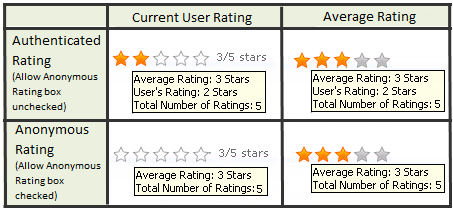 When 5-Star is selected as the scale for the Rating Column the ratings statistics available to users will be determined by your selection of :
When 5-Star is selected as the scale for the Rating Column the ratings statistics available to users will be determined by your selection of :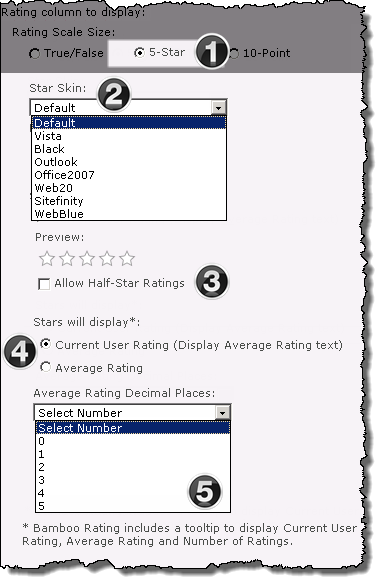 The above image has been edited to better represent the configuration options
The above image has been edited to better represent the configuration options