| User Guide Infographic | Overview of Data-Viewer display |
|---|

Grouping data at run-time helps you manage and organize the presented data.
When using the interactive grouping feature keep in mind:
- When dynamic grouping is enabled you will see a grouping bar at the top of the web part

-
Groupings will only be applied to Parent Data. Nested data sets cannot be grouped.
-
 IMPORTANT: All changes made in run-time will be lost when you leave the page, and the default configuration will be restored.
IMPORTANT: All changes made in run-time will be lost when you leave the page, and the default configuration will be restored.
To group data in runtime:
NOTE: This feature require your administrator to have selected Allow Grouping as an Interactive option on the General Settings page of the Data-Viewer configuration screen.
| Step | Action |
| 1. | 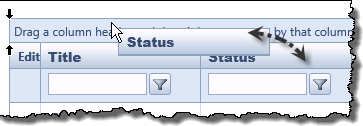 Group data by clicking the heading for the column you wish to group by, dragging it to the grouping bar, and dropping it. Group data by clicking the heading for the column you wish to group by, dragging it to the grouping bar, and dropping it.
|
| 2. | 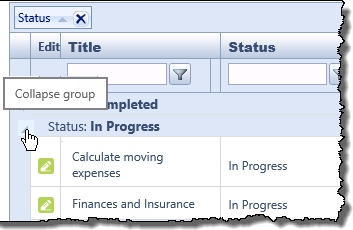 When the header is dropped in the grouping bar, the data is grouped. When the header is dropped in the grouping bar, the data is grouped. |
| 3. | 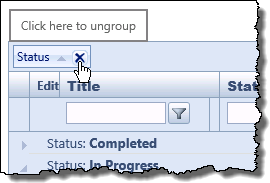 To ungroup the data, simply click the ungroup icon ( To ungroup the data, simply click the ungroup icon (
|
| User Guide Infographic | Overview of Data-Viewer display |
|---|