File Share Library |
Interacting with Media Files
When you upload a media file or add a media file link in Video Library that is connected to a File Share Library, you may notice that the upload page uses the standard SharePoint Document Library upload page, not the customized Video Library page. The functionality is the same; you can still upload files and add links just as you can with a standalone Video Library.
About the Status Column
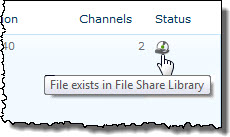 When the contents of Video Library are stored in File Share Library, a Status column is added to the Video Library Standard view. This column shows the status of the file in the File Share Library.
When the contents of Video Library are stored in File Share Library, a Status column is added to the Video Library Standard view. This column shows the status of the file in the File Share Library.
About the Status Icons
| Icon | Status Value | Description |
| File exists in File Share Library | The file or folder was verified to be in the File Share Library the last time Video Library synchronized with it. You should be able to access the item. | |
| File not available |
The file or folder is not available in the File Share Library and cannot be accessed in Video Library. This could be for several reasons:
|
|
Interacting with multimedia files in a Video Library that is connected to a
File Share Library is no different than a standalone Video Library. You can still play files, edit properties, and upload or delete files directly from Video Library. As a user, it does not matter where Video Library stores its files.
Media File Metadata
Media file metadata is stored with the link to the file in Video Library, not with the source file in the File Share Library. Edit metadata properties for multimedia files in Video Library. Available metadata properties are still populated automatically when you upload a media file.