![]() When Group Email is added to a web part page, users will see the Group Email icon.
When Group Email is added to a web part page, users will see the Group Email icon.
Users with permission to send emails will be able to quickly send messages to a pre-determined group of users by simply clicking the email icon on the page.
NOTE: Users who are not members of groups allowed to send emails will see the icon on the page, but it will not respond when clicked.
When clicked the icon will respond in one of two ways, based on the web parts configuration:
Option 1: Group Email is configured to use SMTP
| Step | Action | Result |
|---|---|---|
| 1. | Click the mail icon on the page. | The SharePoint page will refresh and display a mail form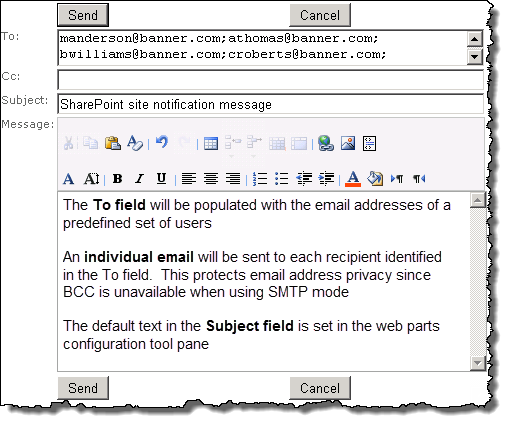 |
| 2. | Enter the desired text and click Send. |
You will see a confirmation message that the email was successfully sent.
|
Option 2: Group Email is configured to use your mail client
| Step | Action | Result |
|---|---|---|
| 1. | Click the mail icon on the page. | A popup will appear on the screen. 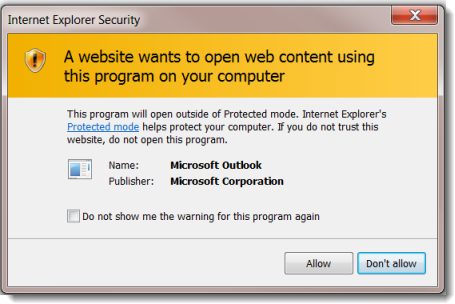 |
| 2. | Click Allow |
Your mail form will open. The bcc field will be populated with a predefined subset of users. 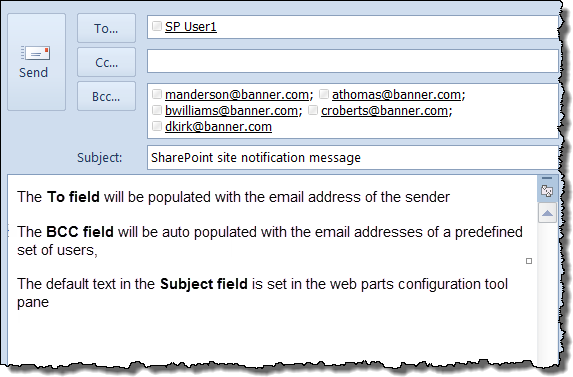
|
| 3.. | Enter the desired text and click Send |
Your mail client will be responsible for delivery of the email.
|