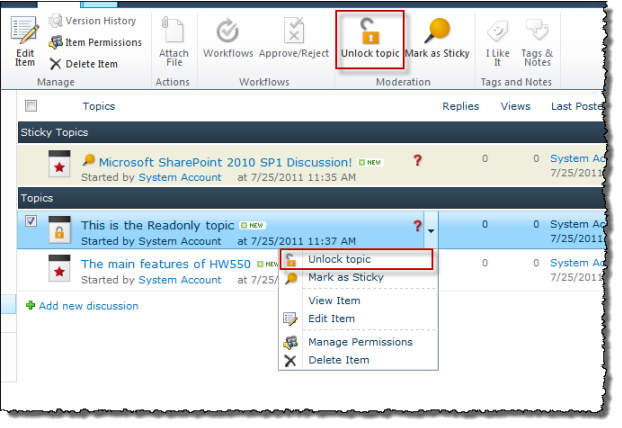The Lock Topic feature allows you to lock a discussion thread to prevent any further replies or updates. After a thread is locked, all editing actions are disabled for everyone except site collection administrators:
- Existing posts cannot be edited.
- New replies cannot be posted.
- Answers cannot be suggested, verified, or removed.
- Locked threads can still be marked or unmarked as Sticky. Locked topics have the Lock icon (
) next to them in the Forum view.
 The Lock Topic feature must be enabled in the Forum Settings before it is an available discussion board option. When Lock Topic is enabled, you must have at least the Manage Lists permission in SharePoint to use the feature.
The Lock Topic feature must be enabled in the Forum Settings before it is an available discussion board option. When Lock Topic is enabled, you must have at least the Manage Lists permission in SharePoint to use the feature.
See permissions required to use Lock Topic.
NOTE: Anonymous users will not be able to view locked topics.
To lock a topic:
| Step | Action | Result |
| 1. | In the Forum view of the discussion board, select the topic you want to Lock. |
|
| 2. | In the Items ribbon or from the item drop-down menu, select Lock Topic. | |
To unlock a topic:
| Step | Action | Result |
| 1. | In the Forum view of the discussion board, select the topic you want to Unlock. |
|
| 2. | In the Items ribbon or from the item drop-down menu, select Unlock Topic. | |
| 3. | The item will be unlocked. Replies, edits, and answer features are all allowed again. | |