| Overview of Validator Column configuration screen |
|---|
Pattern Comparison allows the Bamboo Validator Column to compare a value entered by a user with either a pre-defined pattern or a custom expression of your own. In addition, you can use and/or logic to require that an entered value matches multiple patterns, or one of several possibilities.
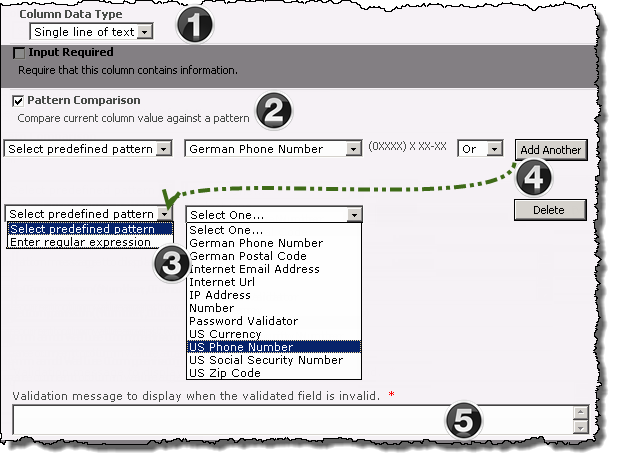
The above image has been edited to better represent the configuration options.
NOTE: The following steps require you to have accessed the New Column settings screen and selected Bamboo Validator as the column type.
| Function | |
|---|---|
| 1. |
Select the type of data to be entered into the column from the Column Data Type drop-down menu. The available choices are:
|
| 2. | Check the Pattern Comparison check box to expose the pattern comparison configuration options. |
| 3. |
Select Pre-defined pattern to validate user entries against the following options:
OR
To create a custom pattern, select Enter regular expression and define the desired expression in the field to the right.
|
| 4. | Select the Add Another button to add second pattern using the desired logic operator (And/Or). |
| 5. | Enter a required message in the Validation message field that will be displayed when an entered value is determined to be invalid. |