The Bamboo Feature Activation tool can be run as the final installation step after the solutions are deployed to the selected web applications. If automatic activation features are not selected in the required installation steps, users can enter site collection URL(s) to activate all required features of SharePoint Project Management Central. This step does not install any new components. It simply finds, deactivates, then reactivates all required SharePoint Project Management Central’s specific features for the site collection(s).
It is also a useful tool if you create a new site collection for a new PM Central portfolio site. Rather than having to activate all the site collection features manually, use this tool to automate the activation. It will save you some time.
To run the tool, follow these steps:
| Step | Action |
|---|---|
| 1. |
If you don’t have the install files around anymore, you can download them again from the My Bamboo area of the Bamboo website.
|
| 2. | Click the Install button in the lower right corner of the installation/setup interface. |
| 3. |
|
| 4. | 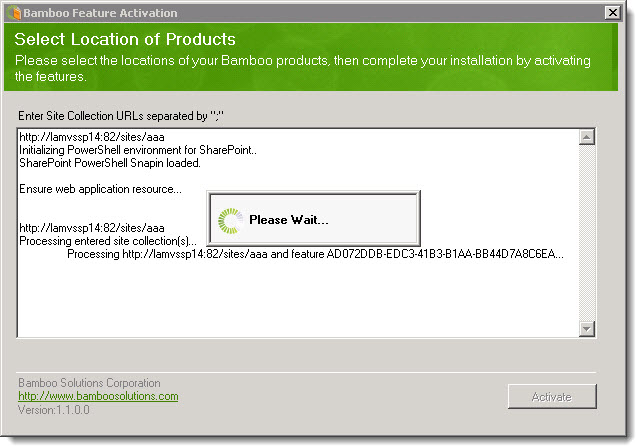 Watch as the process continues. Watch as the process continues. |
| 4. | 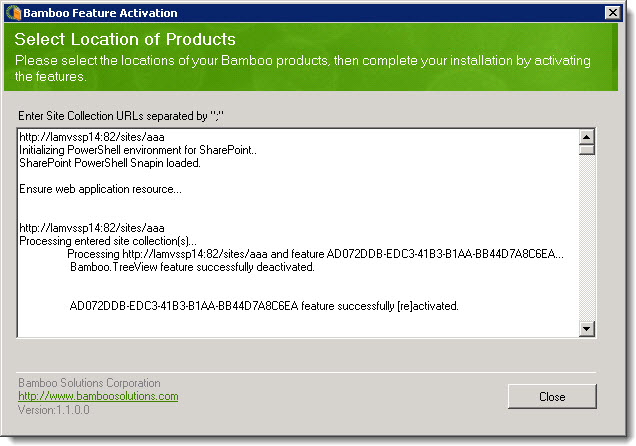 When all features are activated, the Close button is enabled. Check that all features were successfully deactivated and then reactivated before closing the tool. When all features are activated, the Close button is enabled. Check that all features were successfully deactivated and then reactivated before closing the tool. |
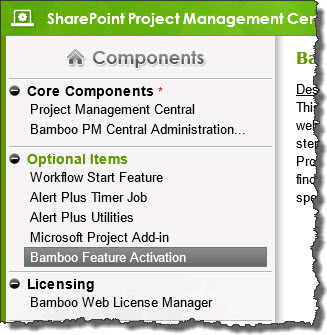 Run the PM Central installation/setup program on the WFE server where you installed originally. Highlight Bamboo Feature Activation in the Optional Items section of the Components.
Run the PM Central installation/setup program on the WFE server where you installed originally. Highlight Bamboo Feature Activation in the Optional Items section of the Components.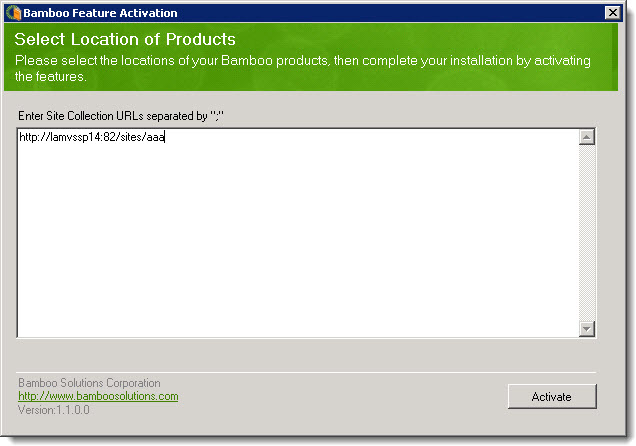 Enter the URL of the site collection where you want to activate the PM Central features. See the sample below.
Enter the URL of the site collection where you want to activate the PM Central features. See the sample below.