Project stakeholders who do not have the SharePoint permissions required to create sites, can submit requests for new project sites using the Project Site Creation Request list. Requests entered into the list are displayed under the portfolio site’s Overview tab.
Items entered into the list can then be approved using either:
-
Your organization’s internal approval process
-
An automated approval process created with Workflow Conductor (sold separately).
Note: A sample workflow is included with the PM Central installation package. The approval workflow notifies a list of approvers that a new site has been requested. When the request is approved, the workflow notifies a list of people authorized to create project sites that a new site can be created. For more information about using the sample workflow included with PM Central, click here read KB.12789:
| Step | Action | Result |
|---|---|---|
| 1. |
From the Central Actions drop down menu, click the Request Project OR On the portfolio site’s Overview tab, click the |
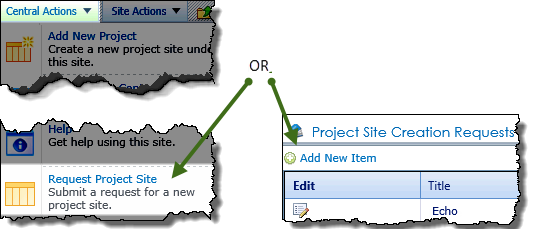 Keep in mind: 1.The Request Project Site link is available by default, but this Central Actions Enhanced Menu feature may have been disabled by your administrator. 2.Requests created using either the Request Project Site and/or the Request Project Site Lite will be displayed in the Project Site Creation Request data view found on the Overview tab of the portfolio site |
| 2. |
Enter a Title, Site Name and Project Name
|
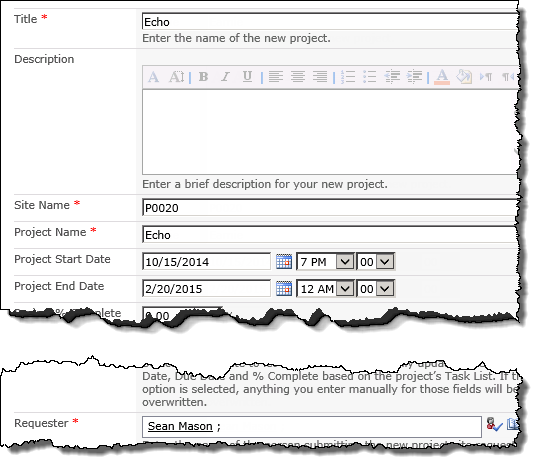 |
| 3. | Identify the sites Requester | |
| 4. | Enter any other known information about the project, including Project Manager, Project Department, Project Type. | |
| 5. | Click Save | The item will be displayed in the Project Site Creation Requests web part pending manual approval, or automatic approval and site creation if you are using Workflow Conductor. |