| Return to Configuration Overview |
|---|
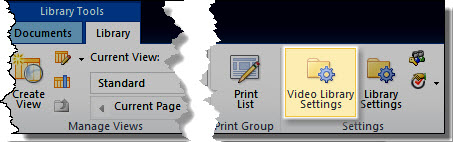 In addition to standard SharePoint library settings, Video Library provides additional library settings that can be used to customize each Video Library instance. To access these settings, click the Video Library Settings button in the Library tab of the Tools ribbon.
In addition to standard SharePoint library settings, Video Library provides additional library settings that can be used to customize each Video Library instance. To access these settings, click the Video Library Settings button in the Library tab of the Tools ribbon.
In the Storage Settings section of the Video Library Settings page, select where the multimedia files in your Bamboo Video Library will be stored.
You have two options.
- This topic covers the configuration choices for storing files in Bamboo’s Video Library.
- Read more details about Configuring a File Share Library to use instead of a Video Library.
Storing Files in Video Library
 Select the Video Library option to store media files directly in the Video Library (the default).
Select the Video Library option to store media files directly in the Video Library (the default).
Files uploaded to the Video Library are stored in the SharePoint content database, and are managed just like any SharePoint Document Library.
NOTE TO SYS ADMIN: Files uploaded to Video Library are subject to the file size limit defined for your Web application (default 50 MB). If you need to upload files larger than 50 MB, you must either increase the Maximum Upload Size setting in the Web Application General Settings page in Central Administration, or use a Bamboo File Share Library (sold separately) to store your Video Library files. Read more details about Configuring a File Share Library to use instead of a Video Library.
Click the links below to read about each option that can be configured. When you have finished changing Video Library settings, click Save.