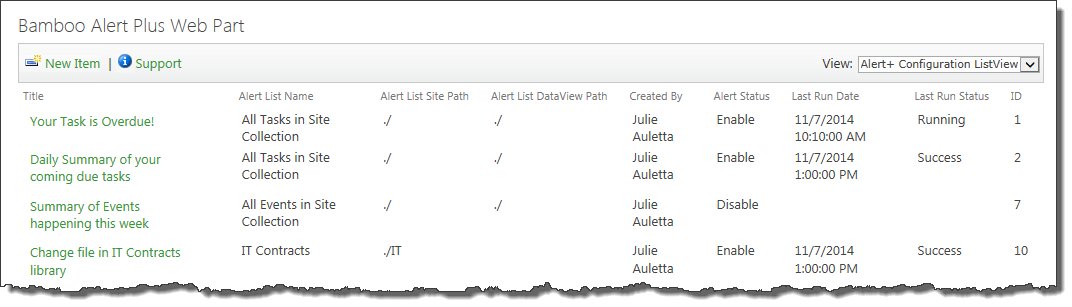View Alert Status
Alert Plus displays the list of configured alerts, including important information about the current status of each.
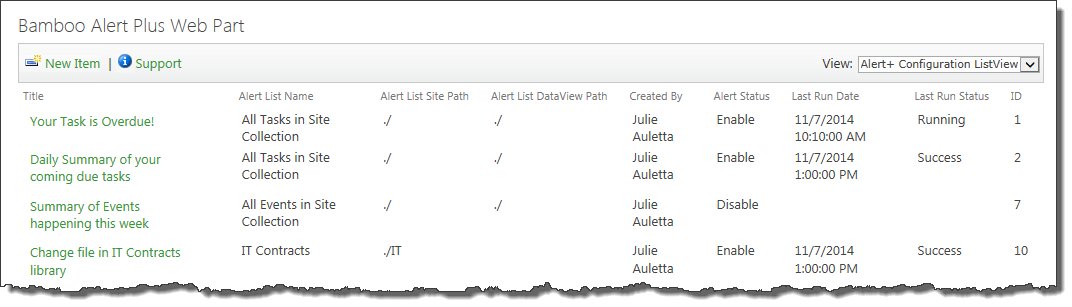
Use this list to periodically check the status of the alerts.
| Column |
What is it showing? |
| Alert Status |
This column shows you if the alert is enabled. If it is disabled, no alerts will be sent. |
| Last Run Date |
This column shows you the date the timer job last processed this alert.
NOTE: This date isn’t necessarily the last time an email was sent. An email is not always sent every time an alert is processed. Sometimes no items match the alert criteria when an alert is processed and therefore no emails are sent.
 If you never see a value in the Last Run Status column even though the alert is enabled, the timer jobs aren’t running for some reason. Check to make sure they were installed. See The Last Run Date Column is Blank for more information. If you never see a value in the Last Run Status column even though the alert is enabled, the timer jobs aren’t running for some reason. Check to make sure they were installed. See The Last Run Date Column is Blank for more information.
|
| Last Run Status |
This column shows you the current status of the alert. It will report:
- Running when the timer job is running.
- Success when the timer job completes with no errors.
- Failure or an Error Code when the timer job stops due to an error. Generally, the specific error will be listed here to help troubleshoot.
NOTE: Sometimes you may notice that an alert is reporting Running for an unusually long time. This may be an indication of an error with the timer job and no error was reported. This happens when the job times out – no error is reported, but the alert status is never updated to indicate that the job is stalled. As long as the status is running, the job will not run again. See My Alert Seems to be Stuck in a Running Status to address this issue.
|