| Overview of Alerts Administrator display |
|---|
Alerts Administrator provides users, with the appropriate administrative permissions, the ability to quickly and easily create and manage SharePoint alerts.
Unlike out-of-the-box alert administration tools, Alerts Administrator allows you to work with alerts in a web application simply by changing the current site information displayed in the console.
| Step | Action | Result |
|---|---|---|
| 1. |
To view the alerts associated with another site, click the edit icon next to the site path hyperlink on the Alerts Administrator display page
|
The URL for the existing current site will be displayed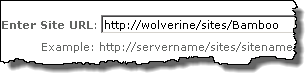 |
| 2. |
Replace the existing text with the URL to the desired site located in the same web application and click the Load button
|
 The Enter Site URL field will remain visible on the page and the console will display the alerts associated with the new site The Enter Site URL field will remain visible on the page and the console will display the alerts associated with the new site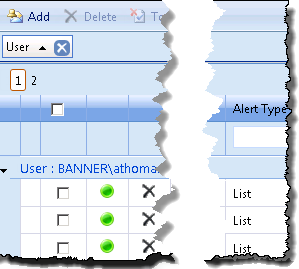 |


