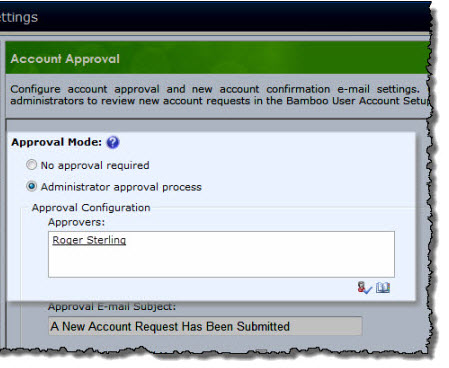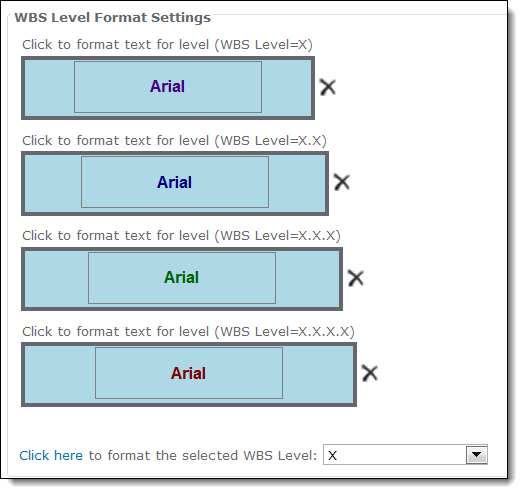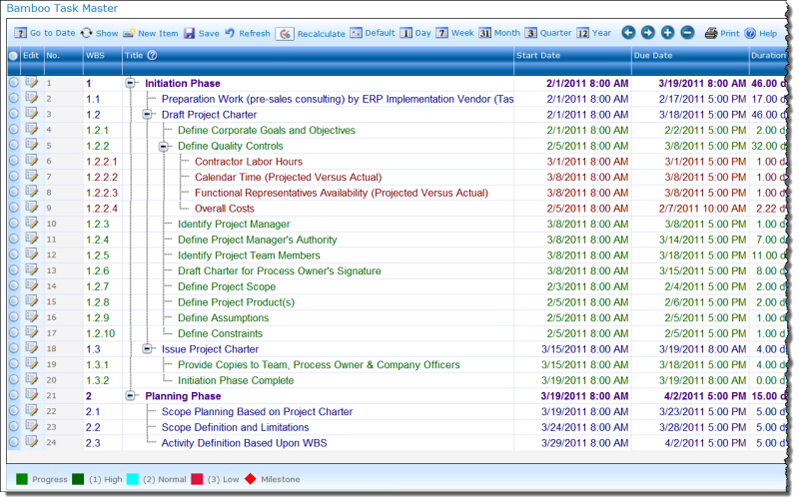| Return to Configuration Overview |
|---|
You can configure the text for the Work Breakdown Structure (WBS) numbering in the Task Master tool pane. To format a WBS level:
| Step | Action | Result |
| 1. | In the tool pane under WBS Level Format Settings, choose the WBS level in the WBS Level drop-down list. | 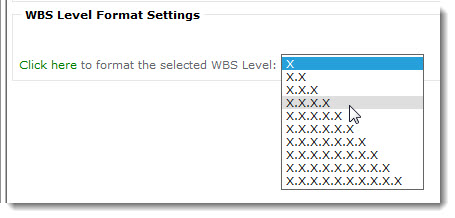 |
| 2. | Select Click here to format the selected WBS Level. |
After you select a WBS level and click on the green hyperlink, a blue formatting box is added to the WBS Level Format Settings section.
|
| 3. | A dialog box allows you to choose format the font, font color (i.e. Foreground > Pick), font size and font style. | 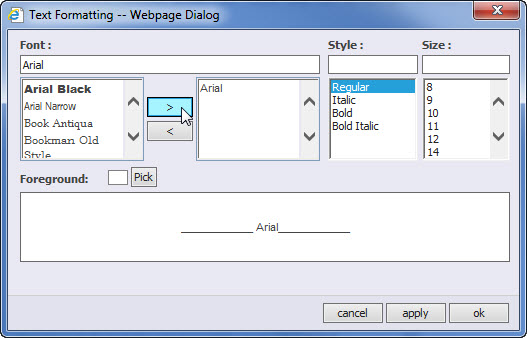 |
| 4. | After you finish formatting the text for each level, click Apply and then click OK. |
This is an example of how each level is formatted differently:
|