| Configuring WF Conductor General Settings |
|---|
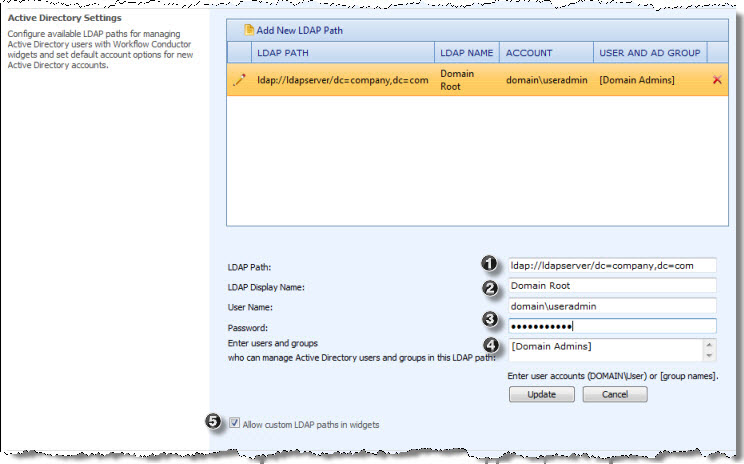 Configure available LDAP paths for managing Active Directory users with Workflow Conductor widgets and set default account options for new Active Directory accounts.
Configure available LDAP paths for managing Active Directory users with Workflow Conductor widgets and set default account options for new Active Directory accounts.
NOTE: If you don’t plan to use the AD widgets, you don’t need to configure this. See xxx for more information about hiding the AD widgets from Studio users.
LDAP Paths: Click the Add New LDAP Path button to enter a new Active Directory LDAP path. Active Directory users and groups in this path can be managed by Active Directory widgets in Conductor Studio.
-
LDAP Path: Enter a valid LDAP connection string using RFC 4516 format: ldap://host:port/DN?attributes?scope?filter?extensions
-
Example 1: ldap://ldap.example.org/dc=example,dc=org
-
Example 2: ldap://ldap.example.org/ou=ChildOU,ou=ParentOU,dc=example,dc=org
-
Example3: ldap://ldapserver/ou=ChildOU,ou=ParentOU,dc=example,dc=org
-
-
LDAP Display Name: Enter the display name for the LDAP path in Active Directory widgets.
- User Name/Password: Enter the account information for an account with permission to modify objects in this LDAP path. Active Directory widgets will run with the permission of this user.
- Users and groups: Enter a list of users and groups who will be able to see this LDAP path in Active Directory widgets. Separate multiple entries with a semicolon (;). Users must be entered in the format DOMAINuser. Groups must be entered in the format [Group] (including the surrounding brackets).
- Allow custom LDAP paths in widgets: Select this option to allow Conductor Studio designers to enter custom LDAP paths in Active Directory widgets.