| Overview of Workflow Conductor Templates |
|---|
Export a template for
- safe keeping,
- to be able to import it to another SharePoint environment, or
- to send a copy to Bamboo’s Support Team if you are having an issue.
Export a template
| Step | Action |
|---|---|
| 1. |
|
| 2. | A message will appear at the bottom of your Internet Explorer browser, asking if you want to save the *.xoml file. You can choose to save it with the given workflow title, or you can choose to Save As a file with a different name.
|
Import a template
| Step | Action |
|---|---|
| 1. | 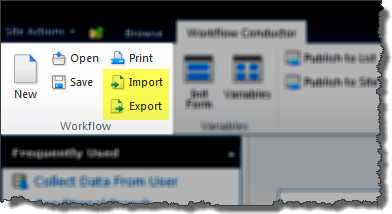 To import a workflow template, select Import from the Workflow area of the menu in the Workflow Conductor Studio. To import a workflow template, select Import from the Workflow area of the menu in the Workflow Conductor Studio. |
| 2. |
|

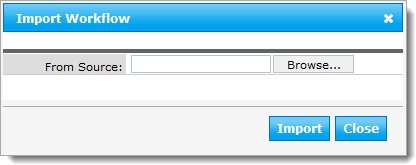 In the dialog box that appears, browse for the *.xoml file to import and then click Import.
In the dialog box that appears, browse for the *.xoml file to import and then click Import.