| Overview of the Workflow Conductor Studio |
|---|
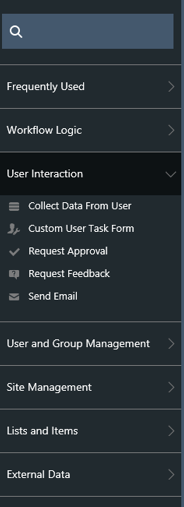
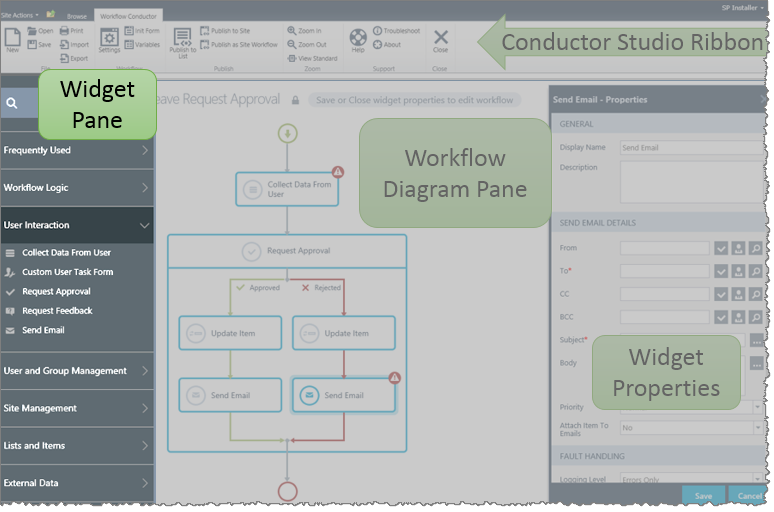 The widget pane is the left section of Conductor Studio, which contains a list of the widgets used to design a workflow. These are divided into several categories based on the type of action a widget performs.
The widget pane is the left section of Conductor Studio, which contains a list of the widgets used to design a workflow. These are divided into several categories based on the type of action a widget performs.
To expand a category and view the widgets in it, click on the category name.
To add a widget to a workflow, drag it from the widget pane to the workflow diagram pane. As you drag the widget to the diagram pane, you will see anchors around the widget appear.
As shown in this quick video demonstration, when you move the widget close to an anchor point, the dialog shows a blue dot in a dotted box on the area where it will appear if you drop it there.
Given the number of widgets that Bamboo includes within Workflow Conductor, starting with Release 4.0, we offer a search box so you can quickly find a widget by typing its name. You’ll notice the interface with this release looks a little different, but all of your widgets are still grouped in the same categories.
See Also: