| Configuring WF Conductor General Settings |
|---|
 Use this page to define the options that will appear in the Publish menu of the Workflow Conductor Studio.
Use this page to define the options that will appear in the Publish menu of the Workflow Conductor Studio.
There are two workflow deployment methods available: Solution Deployment and Simple Publishing. For a detailed explanation of both methods, see About Workflow Deployment Methods. The Workflow Conductor Studio menu screen shot above shows the options available if the Simple Publishing Method is used and all the publishing scope options are checked.
NOTE:
- Prior to Workflow Conductor release 2.x, Solution Deployment was the only deployment method available. The Simple Publishing method was added in R2.0.
- If you upgrade Workflow Conductor from version 1.6.x or earlier to 2.0 or higher, the deployment method will be set to Simple Publishing with the Publish to List option checked.
Simple Publishing Method
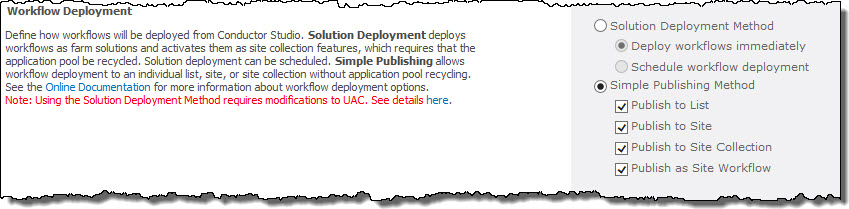
Simple Publishing is the default selection and often the preferred method. The available publishing scope options are:
- Publish to List. Allows workflows to be published to a single list. When publishing is complete, the workflow is associated with the list. To use the same workflow in another list, publish the workflow template again to the new list.
-
Publish to Site. When you publish a workflow to a site, it can later be associated with any list in the site. See Associating a site workflow with a specific list for more information. During the publishing process, you can decide to associate the workflow with the current list.
 IMPORTANT: When publishing to the site, be sure to choose all the start options that other may want to select when associating the workflow to a new list. Start options that are not selected when publishing occurs will not be available when the workflow is later associated with another list.
IMPORTANT: When publishing to the site, be sure to choose all the start options that other may want to select when associating the workflow to a new list. Start options that are not selected when publishing occurs will not be available when the workflow is later associated with another list. -
Publish to Site Collection. Publishing to a site collection is similar to publishing to a site, but the scope is larger; the workflow can be associated with any list in any site in the site collection.
 IMPORTANT: When publishing to the site collection, be sure to choose all the start options that other may want to select when associating the workflow to a new list. Start options that are not selected when publishing occurs will not be available when the workflow is later associated with another list.
IMPORTANT: When publishing to the site collection, be sure to choose all the start options that other may want to select when associating the workflow to a new list. Start options that are not selected when publishing occurs will not be available when the workflow is later associated with another list. -
Publish as Site Workflow. TBD
Solution Deployment Method
A workflow solution is deployed to the current SharePoint web application, activated as a site collection feature, and can be associated with any list in the site collection. You can choose to deploy workflows immediately with this method. However, since workflow solution deployment requires that the application pool be recycled, administrators may want to schedule this activity when fewer users will be impacted. See About Workflow Deployment Methods for more information.
NOTE: In order to use the Solution Deployment Method to deploy workflows using Workflow Conductor on Windows Server 2008, you must disable User Account Control (UAC) Admin Approval Mode or turn off UAC. UAC is a security component that allows an administrator to enter credentials during a non-administrator’s user session to perform occasional administrative tasks. Simple Publishing Method does NOT require a modification to UAC. See Configuring UAC for Workflow Conductor for more information.
To minimize end user impact, select Schedule workflow deployment and configure a deployment frequency, Start Time, End Time, and Deployment Delay to schedule workflows for deployment instead of deploying them immediately.
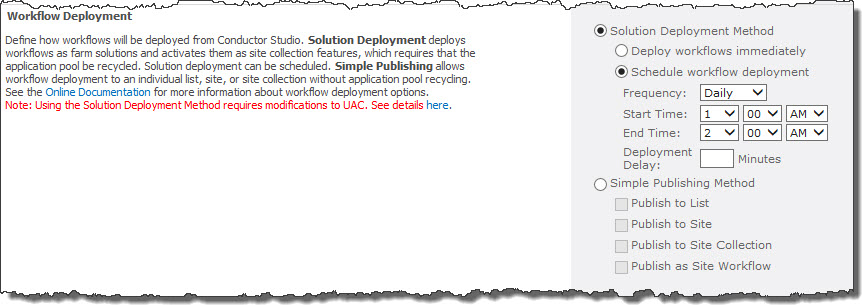
NOTE: If multiple workflows are scheduled for deployment, the application pool will be recycled after each workflow is deployed. A Deployment Delay of “0” minutes will allow SharePoint to control the solution deployment schedule. To add a mandatory delay between each solution deployment and associated application pool recycle, enter a specific number of minutes. Workflows that were not deployed during the specified Start and End times will be deployed during the next scheduled window.
To view a list of workflows scheduled for deployment or to deploy scheduled workflows manually, go to the Workflow Solution Management section in the Workflow Conductor Control Panel.