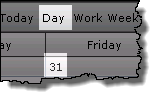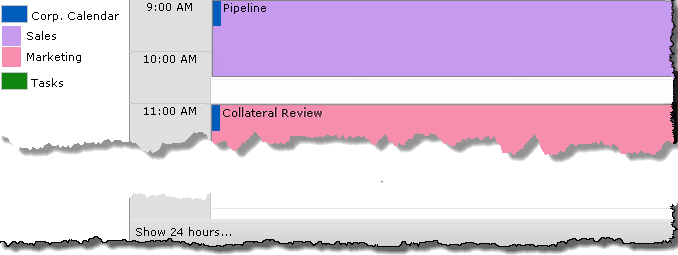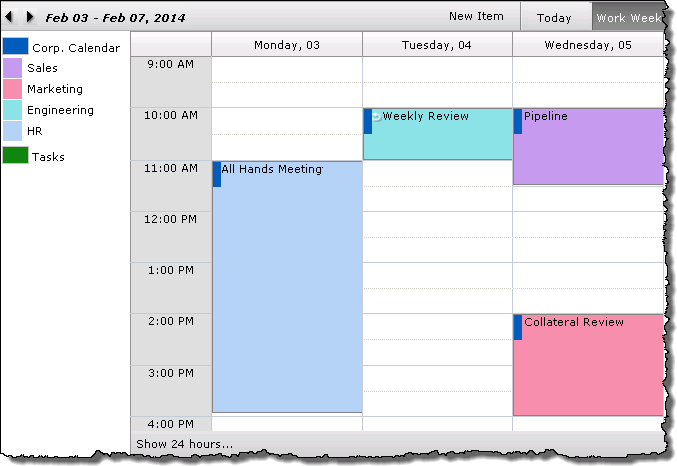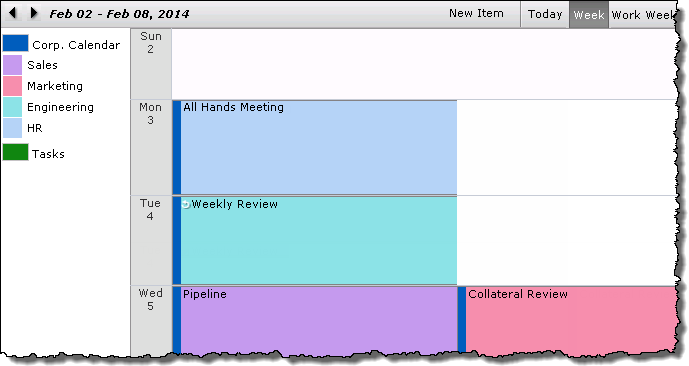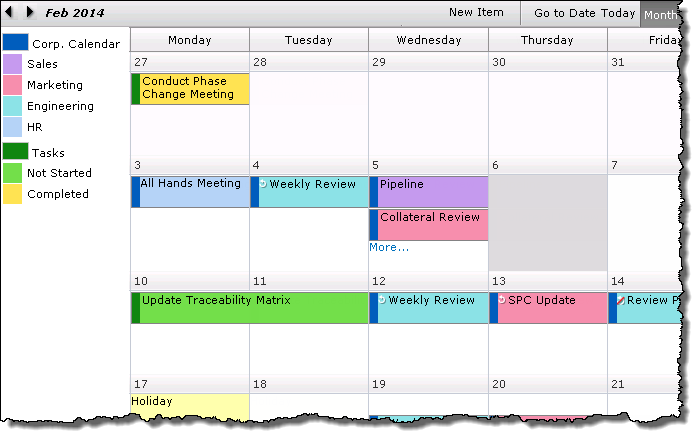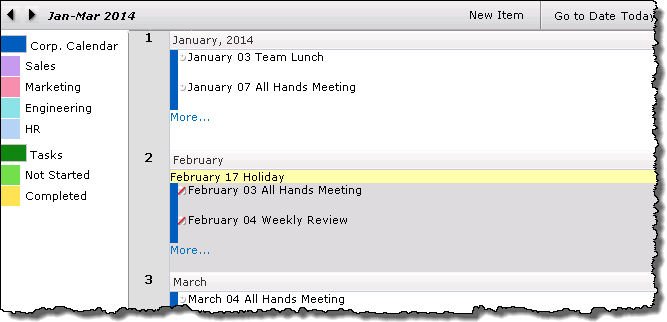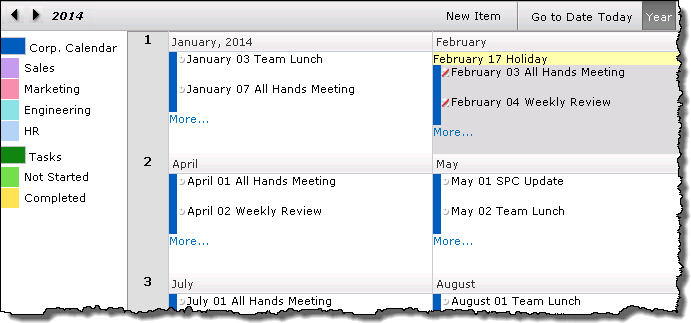Work with Calendar Plus views

A variety of calendar views are available from the Calendar Plus toolbar.
When working with Calendar Plus views keep in mind:
| View |
Display |
| Today |
- Will take you into the Day view for the current date.
|
| Day |
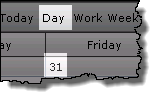
-
This view of calendar items for a specific day can be accessed from the toolbar, or by clicking a date in the Month, Week or Work Week views.
-
Only the working hours identified in the Day and Work Week configuration settings will be displayed by default.
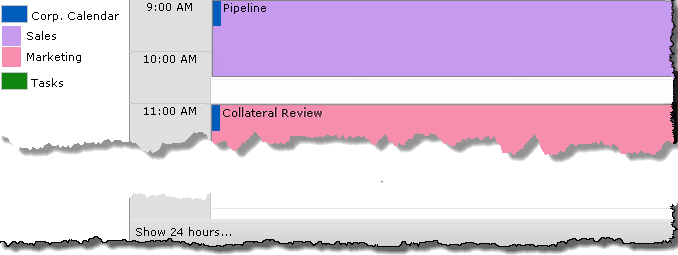
-
To see items that are outside of working hours, click Show 24 hours at the bottom left of the display.
-
From the extended view click Show Business Hours to return to the default display.
|
| Work Week |
-
The default work week is 8:00AM – 5:00PM Monday – Friday.
-
This default work week can be modified in the Day and Work Week configuration screen.
-
To see items that are outside the defined working hours, click Show 24 Hours at the bottom left of the view. 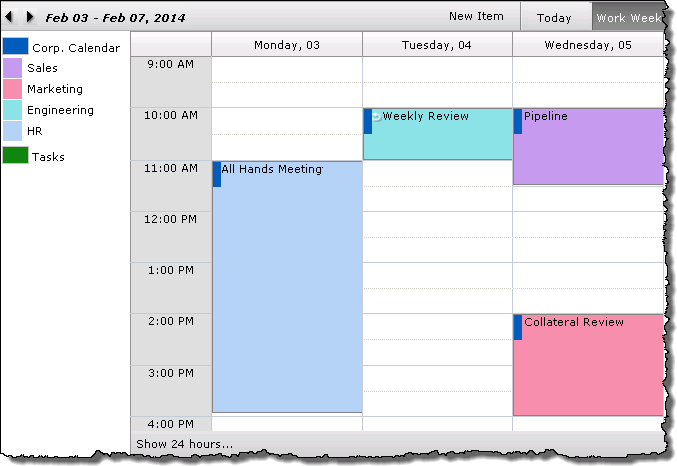
|
| Week |
|
| Month |
-
Displays calendar items over the course of a month.
-
Click a date in a calendar cell to view the Day view for that date.
-
By default up to 5 items will be displayed in a cell. This can be adjusted in the web parts General Settings
-
If there are More… items clicking the link will take you to the Day view.
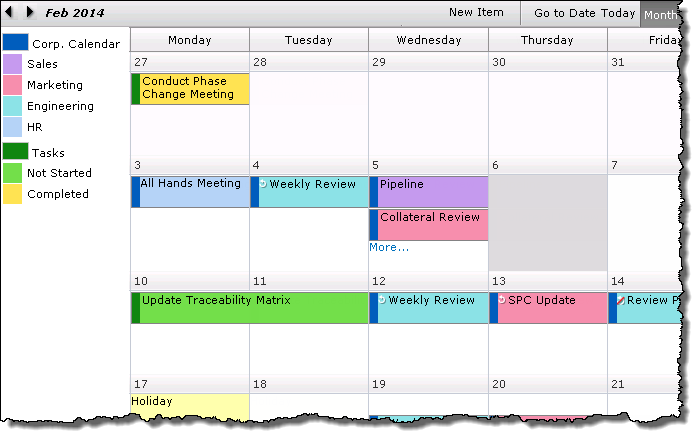
|
| Quarter |
-
This view will display events in 3 or 6 month intervals based on the settings of the Quarter and Year configuration settings
-
The default start month for the view is January. This can be modified in the Quarter and Year configuration settings.
-
Clicking More… will take you to the Month view.
-
Use the arrows to move to the next set of months in the Quarter interval.
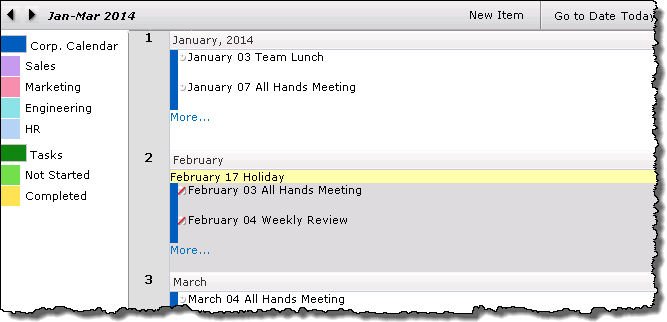
|
| Year |
-
Displays calendar items over the course of a year.
-
The Year view (and the Quarter view) can be configured to show items with or without color coding and icons.
-
Clicking More… will take you to the Month view.
-
Click a number (1, 2,…) in the left column to see the months in that row displayed in the Quarter view.
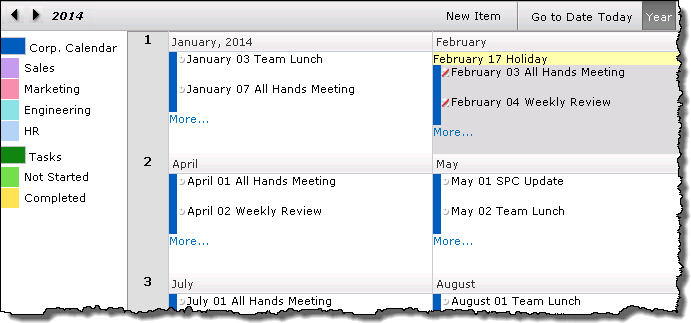
NOTE: The Starting Month and the option to color code items in the Quarter and Year views is jointly configured
|
| Gantt |
-
The interval shown in the Gantt chart is defined in the Gantt and Task configuration settings.
-
Dynamically sort items in the Gantt view by clicking the column header. Sort feature added in Calendar Plus 4.5

Note: If SharePoint List And Library is the calendar data source, you can only show one list or library in the Gantt and Task view.
|