Using Quick Add to Add New Items to a List
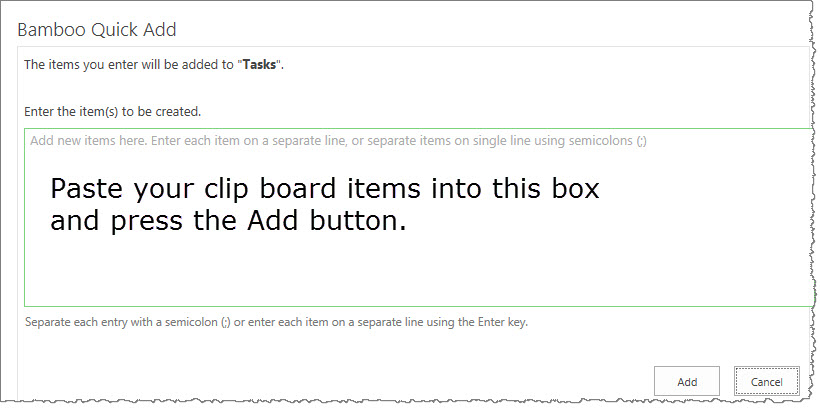 To use the Quick Add Web Part to add new items to a list, simply do the following.
To use the Quick Add Web Part to add new items to a list, simply do the following.
- Locate the Quick Add Web Part on the page.
- Insert the titles of items to be added to the list, separated either by semicolons or entered on separate lines.
- Click Add.
- Confirm the additions by selecting Save.
- Click Done.
New items will be created in the targeted list for each entry, where the primary required field for the list will be populated with the information entered.
You will also be redirected to the target list after the items are created.
How to Use the Ribbon Button to Add New Items
To use the ribbon button to add new items to a list, simply do the following:
- Open the List ribbon.
- Select Quick Add (within the “Add Items” category).
- Insert the titles of items to be added to the list, separated either by semicolons or entered on separate lines.
- Click Add.
- Confirm the additions by selecting “Save”.
- Click Done.
New items will be created in the list for each entry, where the primary required field for the list will be populated with the information entered.
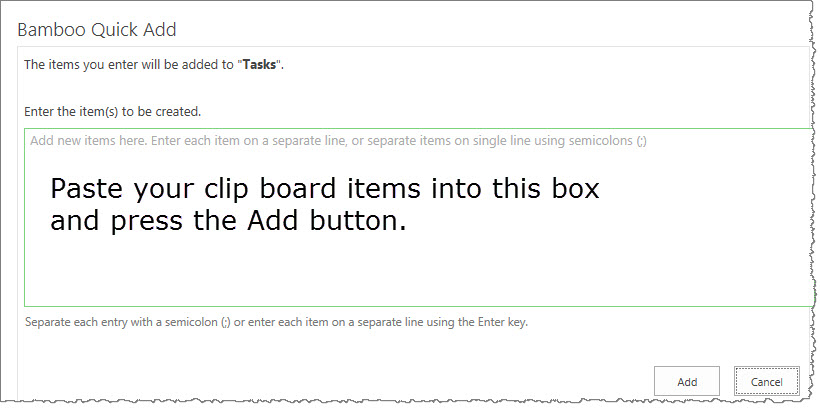 To use the Quick Add Web Part to add new items to a list, simply do the following.
To use the Quick Add Web Part to add new items to a list, simply do the following.