| TTM Configuration Overview | Timesheet Entry Configuration |
|---|
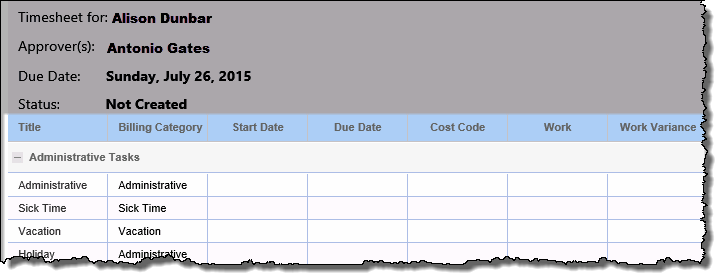 When configuring the Timesheet Entry Web Part in Time Tracking and Management (TTM) you will be able to select the columns that will visible to users in their timesheets.
When configuring the Timesheet Entry Web Part in Time Tracking and Management (TTM) you will be able to select the columns that will visible to users in their timesheets.
Keep in mind:
-
Configuration settings will apply to all users
-
The Tasks Comments field cannot be hidden
- Information on using the Timesheet Entry Web Part is available here
To modify columns in the Timesheet Entry data display:
NOTE: The following steps require you to have accessed the Timesheet Entry Configuration Settings screens by clicking the Timesheet Entry Web Part Settings button in the Web Part’s configuration tool pane.
| Action | Result | |||||||||||||
|---|---|---|---|---|---|---|---|---|---|---|---|---|---|---|
| 1. | From the Timesheet Entry configuration screen, click the Column Display Configuration button under Column Display Settings in the navigation tool pane. 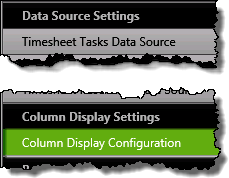 |
The configuration screen will be displayed on the right side of the pop-up window | ||||||||||||
| 2. | 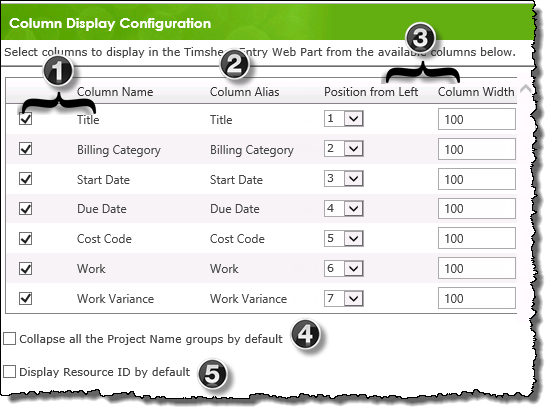
|
|||||||||||||
| 3. |
Click these links for additional Web Part configuration topics:
|
|||||||||||||
| TTM Configuration Overview | Timesheet Entry Configuration |
|---|
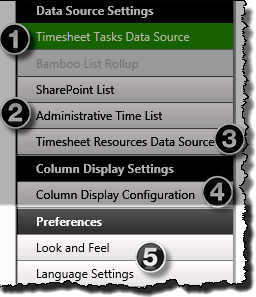 You have now configured the columns displayed in the Timesheet Entry Web Part.
You have now configured the columns displayed in the Timesheet Entry Web Part.