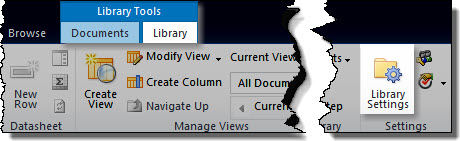Workflow Conductor workflows support the same options as any other SharePoint workflow. To set these options after a workflow is deployed, go to Tools > Workflow Settings in the list or library (Site Actions > Site Settings > Workflow settings for site workflows). In the Workflow settings page, click the workflow name to change any of its settings, including:
- The workflow display name
- The Task and History lists the workflow uses
- Start options for the workflow:
- Permissions required for starting the workflow
- Starting the workflow automatically when an item is created or changed (does not apply to site workflows)
When you deploy a workflow with Workflow Conductor, it is automatically associated to the list or library with the following default options:
- Name: The name you gave the workflow in Conductor Studio
- Task List: The Default Task List defined in the Workflow Conductor Control Panel
- History List: Workflow History
- Start Options:* Allow this workflow to be manually started by an authenticated user with Edit Items Permissions
Workflow Conductor 1.5 and higher lets you select workflow Start Options at design time in Conductor Studio.
Other available Start Options for Workflow Conductor workflows include:
- Require Manage List Permissions to start the workflow
- Start this workflow to approve publishing a major version of an item (requires versioning)
- Start this workflow when a new item is created
- Start this workflow when an item is changed
To change options for a workflow you deployed with Workflow Conductor, including workflow start options:
| Step | Action | Result |
| 1. |
SharePoint 2007:
SharePoint 2010:
|
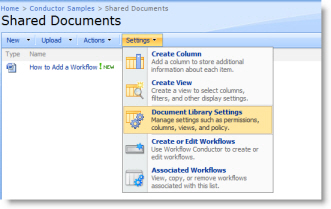
|
| 2. | In the Permissions and Management section, click Workflow settings. | 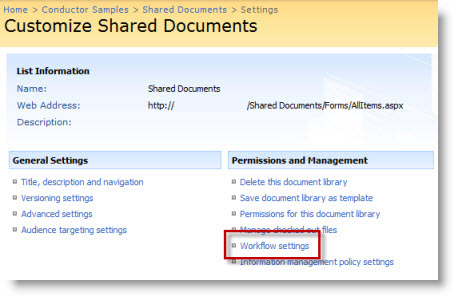 |
| 3. | Change workflow options as desired, and then click OK. | 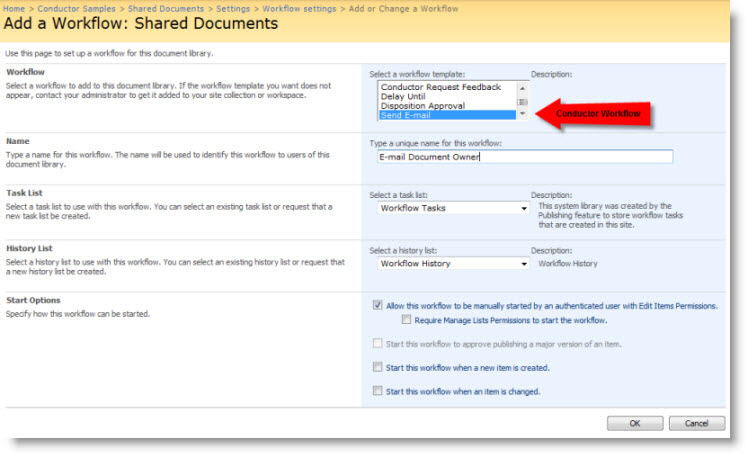 |
See Also:
- Workflow Association
- Removing a Workflow Association
- Removing a Workflow
- Disabling a Workflow
- Retract and remove the workflow solution from the Web application (for Site Administrators only!)
- Deactivate the workflow feature in the site collection (for Site Administrators only!)