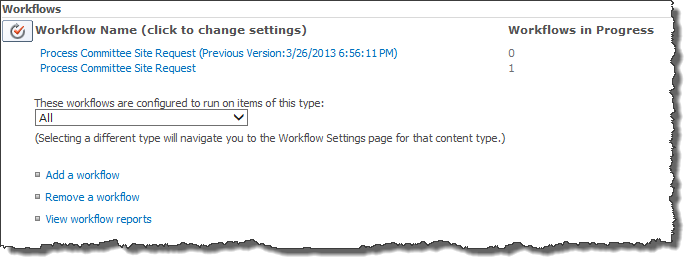If you no longer want the workflow solution associated to a particular list or library but you want the workflow to remain available for users with Design or Full Control permission to associate to other lists or libraries in the site collection, simply delete its association from any list where it is no longer wanted.
IMPORTANT: When you remove a workflow association, any instances of the workflow that are in progress will be terminated and you will lose access to all workflow history data. To prevent users from starting new instances of the workflow, see Disabling a Workflow. Rather than removing a workflow association while there are instances running, first restrict new instances and then remove the workflow when all in progress workflows complete.
You must have Design or Full Control permission on the list or library to perform these procedures.
NOTES:
Removing a workflow association terminates all running instances of the workflow and removes it from the list of available workflows that can be started on items in the list or library.
Removing an association for a workflow deployed using the Solution Deployment method in one list does not affect the workflow in other lists, and you can re-associate the workflow to the list or library later (see the Workflow Association topic). If you want to delete the workflow so it cannot be associated to lists again, see Removing a Workflow Association.
If the workflow was published to the list (not to the site or site collection) using the Simple Publishing method, removing the association in the Associated Workflows list deletes the workflow. To associate it with the list again, you must republish it from Conductor Studio.
To remove a workflow association,
| Step | Action |
|---|---|
| 1. | Go to Settings > Associated Workflows in the list or library, and then click the Delete link next to the workflow. The Associated Workflows page shows all Conductor workflows associated to the current list, no matter which deployment method was used. To remove a workflow association, click the Delete Workflow icon (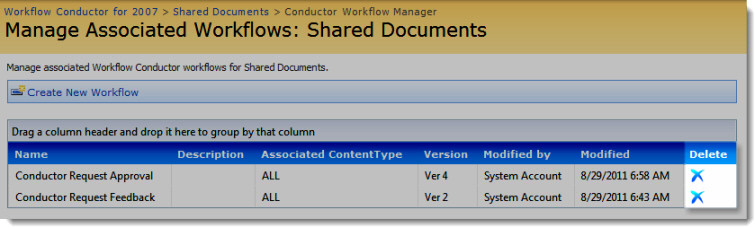 |
| 2. |
Click Remove a workflow to restrict new instances of a workflow and/or to remove a workflow association. To restrict new instances, select the radio button in the No New Instances column (see below). To remove a workflow association, select the radio button in the Remove column. When ready, click OK. 
|
See Also:
- Workflow Association
- Removing a Workflow
- Disabling a Workflow
- Retract and remove the workflow solution from the Web application (for Site Administrators only!)
- Deactivate the workflow feature in the site collection (for Site Administrators only!)
- Changing Workflow Options