After Video Library is installed, a new library type called Bamboo Video Library is added to the SharePoint Create screen. Users with rights to add lists and libraries can create a new Video Library to store media files just as you would any Document Library.
Configure Video Library
You can configure Video Library after you create it. On the site where you want to create the new Video Library, go to Site Actions > More Options… Alternatively, click the All Site Contents link in the left navigation menu and click the Create button.
| SharePoint 2007/2010 | SharePoint 2013 |
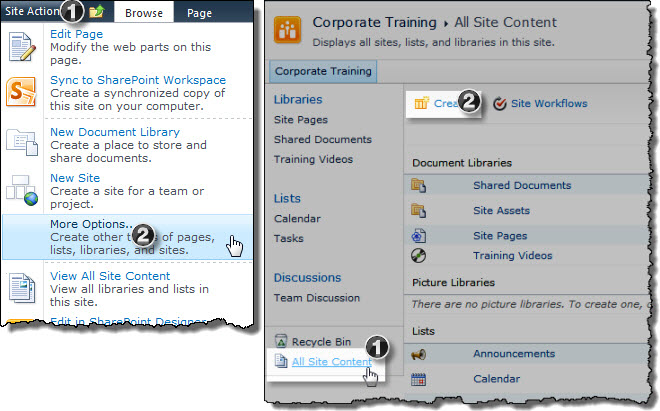 |
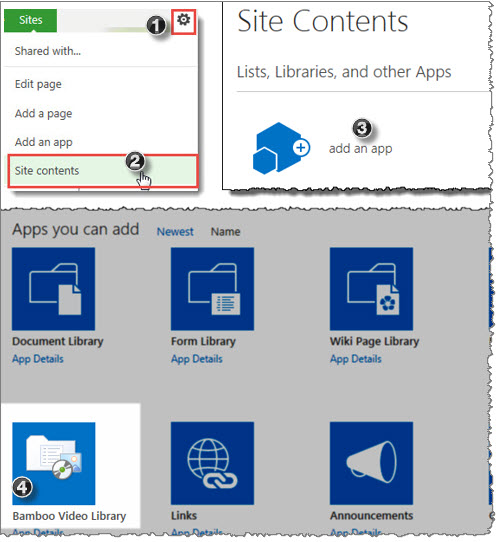 |
Give the library a name. To set library options, click the More Options button and make your selections.
The new Video Library is created empty and ready to configure.
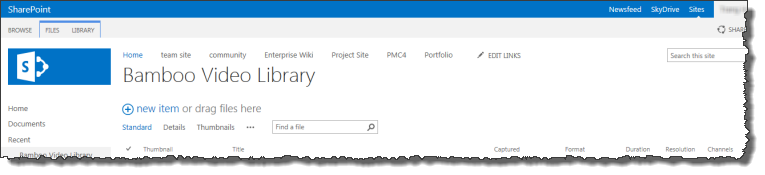
Click the links below to read about each option that can be configured:
- Video Library Storage Settings (the default)
- Configuring a File Share Library instead of a Video Library
- Video Library Display Settings
- Video Library Player Settings