| Return to Configuration Overview |
|---|
To select and configure a task list to use with Task Master, follow the instructions below that apply to your scenario:
- Configure a new task list
- Configure the Bamboo Task Master Web Part for the first time
- Upgrade an instance of an already-configured task list
Configure a new task list
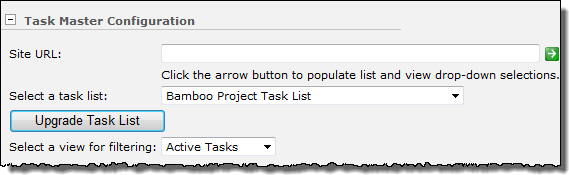 When you add Task Master to a page, it is automatically configured to use the default Bamboo Project Task List in the current site. If you want to use this list, you do not need to do anything else to select it. See About the Bamboo Project Task List for more information about this default list.
When you add Task Master to a page, it is automatically configured to use the default Bamboo Project Task List in the current site. If you want to use this list, you do not need to do anything else to select it. See About the Bamboo Project Task List for more information about this default list.
Configure the Bamboo Task Master Web Part for the first time
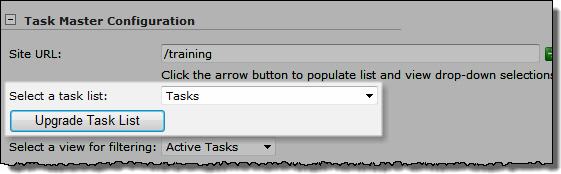 To use an existing task list in the current site, select it in the Select a task list drop-down list and click the Upgrade Task List button. Upgrading the task list adds the columns listed below to the list you selected, which enables Task Master to calculate task schedules properly. For a list of hidden columns that are also added, see About the Bamboo Project Task List.
To use an existing task list in the current site, select it in the Select a task list drop-down list and click the Upgrade Task List button. Upgrading the task list adds the columns listed below to the list you selected, which enables Task Master to calculate task schedules properly. For a list of hidden columns that are also added, see About the Bamboo Project Task List.
To use an existing task list in a different site:
| Step | Action |
| 1. |
In the Site URL box, enter the URL of the site that contains the task list you want to use in Task Master. If the task list is in the same site collection or Web application as Task Master, enter the relative URL to the site (./site or /sites/subsite). If the site is in a different Web application, use the absolute URL (http://servername/site).
|
| 2. | Click the arrow button to load lists in the site. |
| 3. | In the Select a task list drop-down list, select the task list you want to use. |
| 4. | Click the Upgrade Task List button. This action adds the columns listed below to the list you selected, which enables Task Master to calculate task schedules properly. For a list of hidden columns that are also added, see About the Bamboo Project Task List. |
Upgrade an instance of an already-configured task list
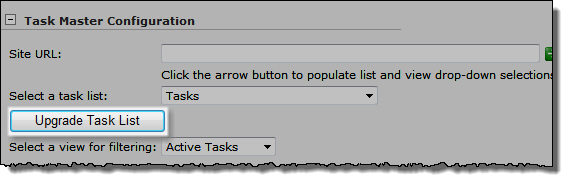 To upgrade an existing Task Master task list, click the Upgrade Task List button. You do not need to change your list or view. Any new columns included with the new version of Task Master will be added to the task list so you can take advantage of new features. See About the Bamboo Project Task List for a list of Task Master columns in the current product version.
To upgrade an existing Task Master task list, click the Upgrade Task List button. You do not need to change your list or view. Any new columns included with the new version of Task Master will be added to the task list so you can take advantage of new features. See About the Bamboo Project Task List for a list of Task Master columns in the current product version.
When you click the Upgrade Task List button, the following fields are added to the task list you select to use with Task Master:
| New Columns Added | Column Type |
| % Work Complete | Number (Percentage) |
| Actual Work | Number |
| Assignment Units | Number (Percentage) |
| Constraint Dates | Date and Time |
| Days Overdue | Bamboo Days Overdue Column |
| Duration | Bamboo Duration Column |
| Early Start | Date and Time |
| Early Finish | Date and Time |
| Late Start | Date and Time |
| Late Finish | Date and Time |
| Milestone | Yes/No |
| Parent Task | Lookup |
| Predecessor Task | Lookup |
| Remaining Task | Lookup |
| Remaining Work | Number |
| Schedule Status | Bamboo Task Status Indicator Column |
| Total Slack | Number |
| WBS | WBS Type |
| Work | Bamboo Duration Column |