To save time writing an email every time you need to send it out, you can create a template within a SharePoint Content Editor Web Part (CEWP) and re-use that again and again. This will save you time if you want to simply inform your team of status updates so you don’t need to make changes with every email.
Get started first by opening a page where you can add the CEWP; it does not have to be the same page where you added the Bamboo Group Email Web Part but it might be helpful to keep them together.
To set up an email template:
- Add a Content Editor Web Part to a page. How?
Once the web part is on the page, you will need to edit it . Once the tool pane appears on the right side of your window, you can get started creating the template message. You can insert images, hyperlinks, and format wording to emphasize your message.
-
Click Modify (or Edit) SharePoint Web Part.
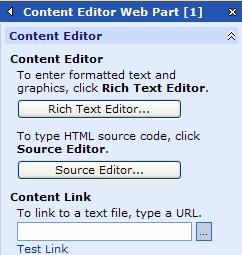
Figure 1: Content Editor Web Part Properties
-
Click Rich Text Editor button to bring up the text editor dialog box. (On SharePoint 2013, click in the ribbon.)
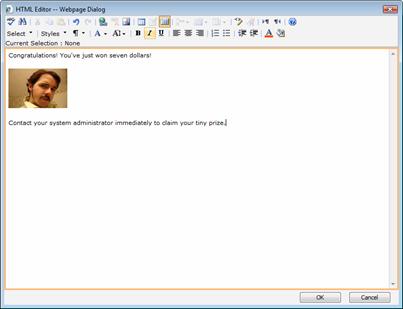
Figure 2: Content Editor Web Part Rich Text Editor
- Enter the message that you want to appear in the body of the outgoing email.
-
Click Save.
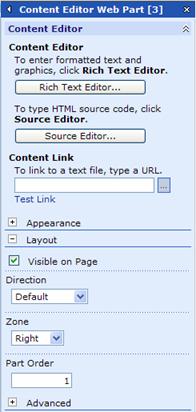
Figure 3: Content Editor Web Part Lay Out Properties
Apply and save your changes to the CEWP; you may want to hide the web part on your page to avoid confusing users as to what it is.
- Click the plus sign and expand Layout section.
- Depending on which version of SharePoint you are using, you either select or deselect the check mark. In SharePoint 2007, the check mark means the web part is visible on the page while in SharePoint 2010 and SharePoint 2013, the check mark hides the web part on the page.
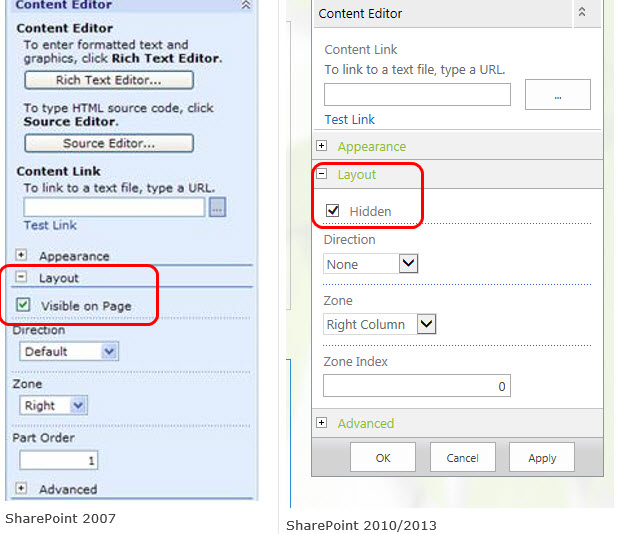
Apply and save your changes. Go back to the tool pane of the Bamboo Group Email web part to make the connection to this CEWP.
When you first configured the Bamboo Group Email web part, there was no CEWP on the page, you may recall the drop down menu on the “Select Email template” section of the tool pane was empty. Now that you have added a CEWP to the page, you have a choice in that drop down menu which makes the connection to your email message content. Refer to Configuring the Group Email Web Part.