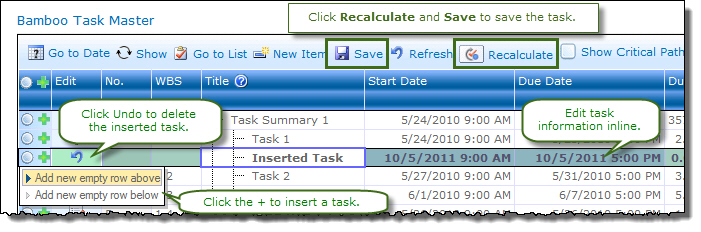You can insert tasks directly in Task Master.
| Step | Action | Result |
| 1. | To insert a blank task directly above or below an existing task, click the Insert Task icon |
|
| 2. | Choose to insert the task above or below the existing one. | |
| 3 | Complete required task information fields using the inline editing features of Task Master. | |
| 4. | When you are finished, click Recalculate and Save in the toolbar menu. |
|