Installing the Workflow Start Feature
This feature allows you to create buttons on list/library ribbons that, when clicked, start a workflow on the highlighted item.
| Step |
Action |
| 1. |
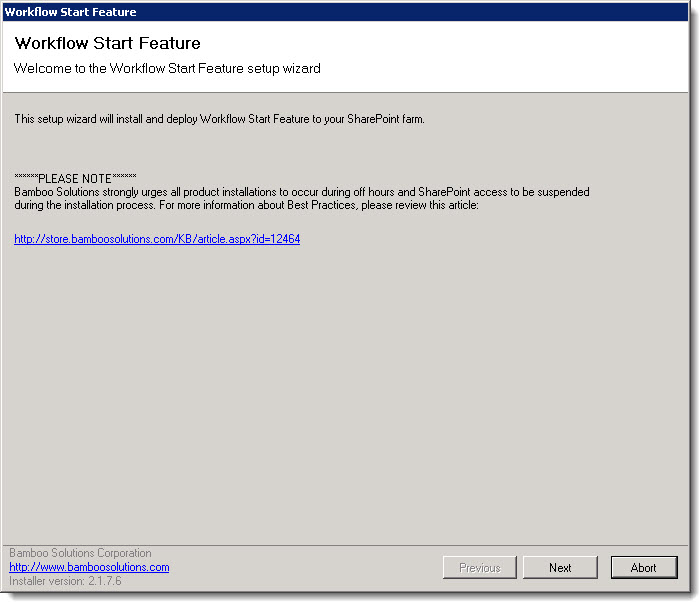 Highlight the Workflow Start Feature item in the Optional Items section of the Workflow Conductor Setup program. When a component is selected, information specific to it is displayed on the right side of the interface. Highlight the Workflow Start Feature item in the Optional Items section of the Workflow Conductor Setup program. When a component is selected, information specific to it is displayed on the right side of the interface.
When ready, click Install. The Workflow Start Feature installation/upgrade program starts and the Welcome page is displayed.
|
| 2. |
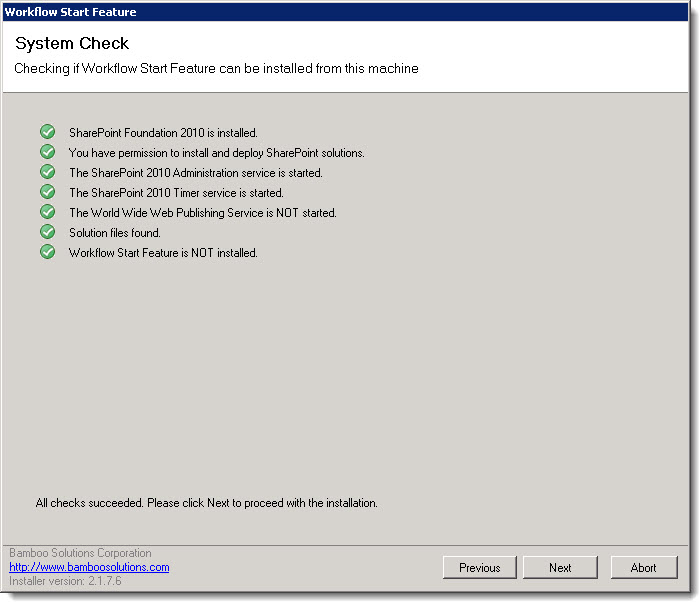 Verify that the system checks pass successfully and click Next. If the system checks do not pass, you will not be able to proceed. Verify that the system checks pass successfully and click Next. If the system checks do not pass, you will not be able to proceed.
NOTE: It will be possible to proceed if the World Wide Publishing Service is started, although a yellow warning icon will be displayed. If you are running with Claims Based Authentication (CBA) or if you are installing on SharePoint 2013, you need to keep this service on in order to automatically activate features during the install. Other than these scenarios, we strongly recommend that you stop this service before installing or upgrading. See Recommendations for a successful intstall for more information.
|
| 3. |
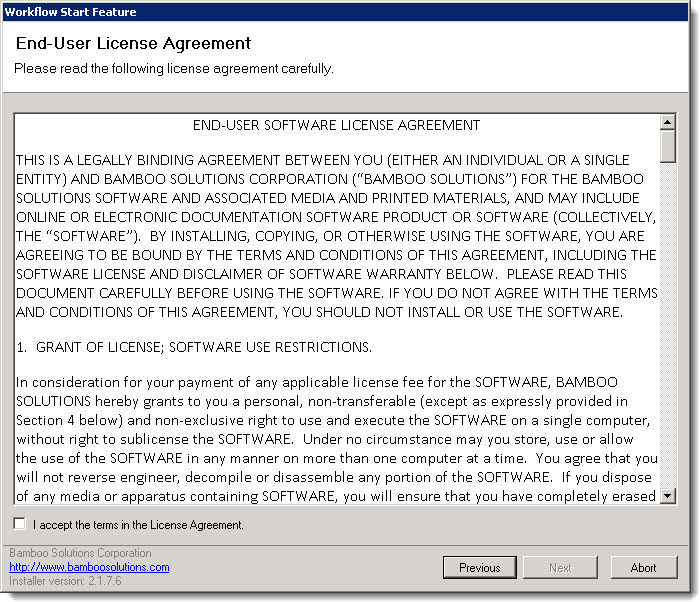 Read and accept the Bamboo Solutions End-User License Agreement (EULA). Read and accept the Bamboo Solutions End-User License Agreement (EULA). |
| 4. |
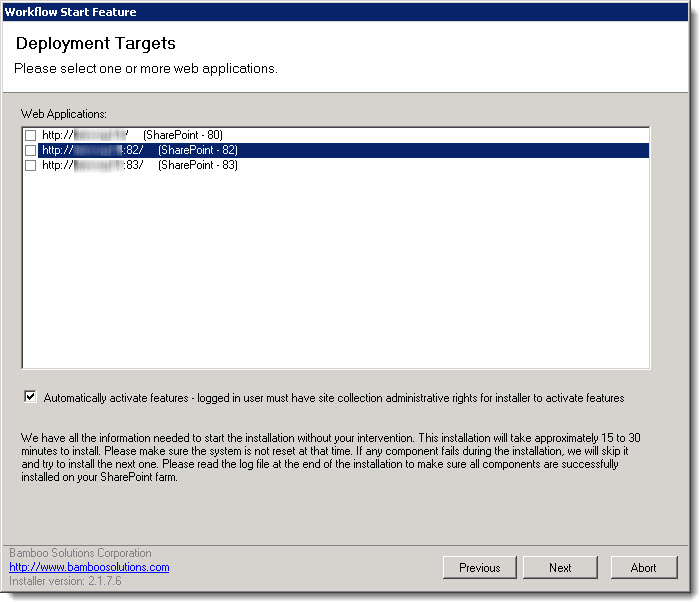 In the Deployment Targets page, select the Web Application(s) on the farm where you want to deploy the feature. In the Deployment Targets page, select the Web Application(s) on the farm where you want to deploy the feature.
If you are a Site Collection Administrator for all the site collections in the selected Deployment Targets (web apps), it’s OK to leave the Automatically activate features… option checked, otherwise uncheck it.
NOTE: If you prefer that Site Collection Administrators activate product features as they are needed, uncheck the Automatically activate features option, then read read How to activate a Bamboo Site Collection Feature to understand how to manually activate these features at a later time.
|
| 5. |
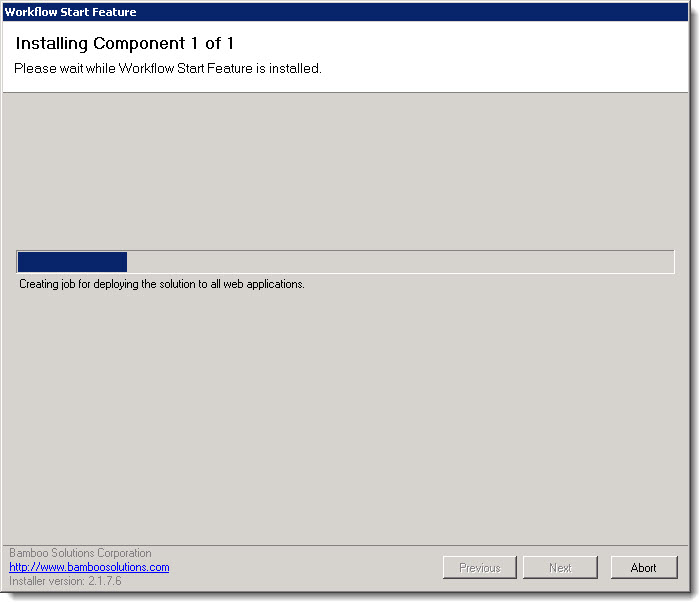 Wait while the installation progresses. Wait while the installation progresses.
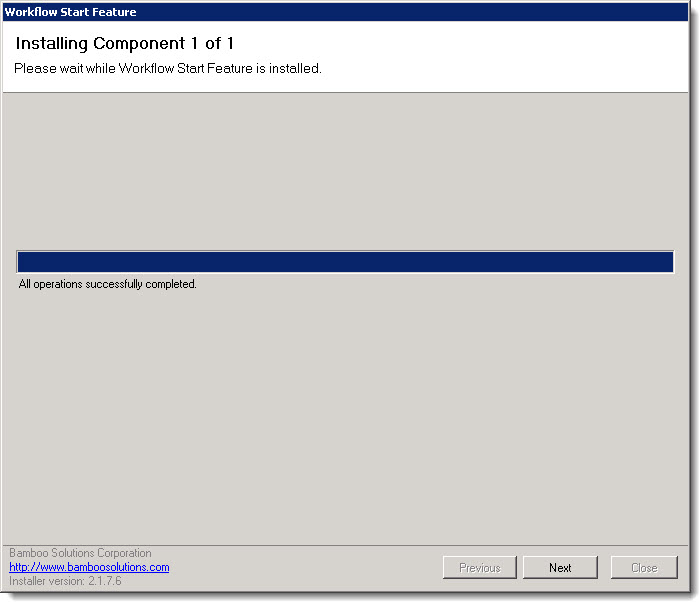 When the process completes, the All operations successfully completed message will be displayed and the Next button will be enabled. When the process completes, the All operations successfully completed message will be displayed and the Next button will be enabled.
When ready, click Next.
|
| 6. |
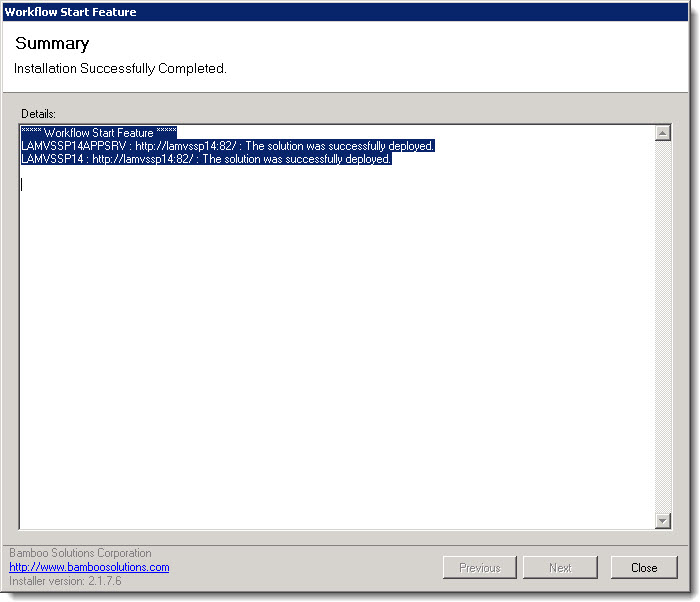 Details about the process are shown. Review the details carefully to make sure everything was successful. Details about the process are shown. Review the details carefully to make sure everything was successful.
When ready, click Close.
|
| 7. |
See Using the Workflow Start Feature for more information about how to activate and use this feature. |
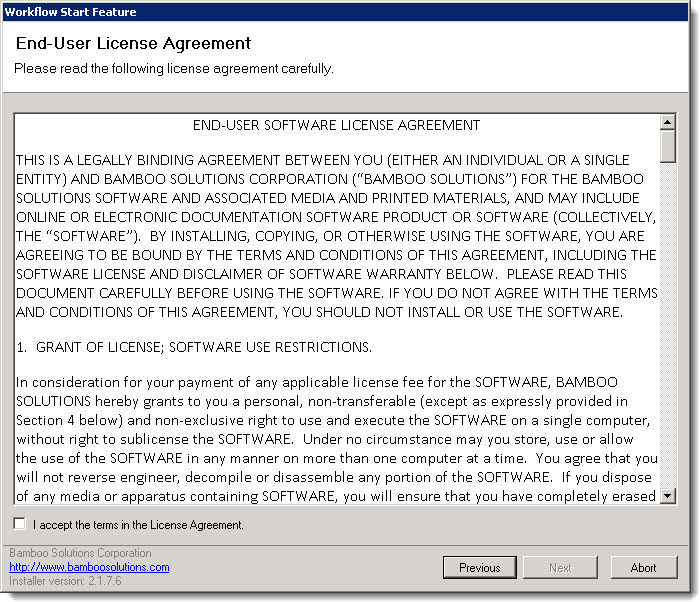 Read and accept the Bamboo Solutions End-User License Agreement (EULA).
Read and accept the Bamboo Solutions End-User License Agreement (EULA).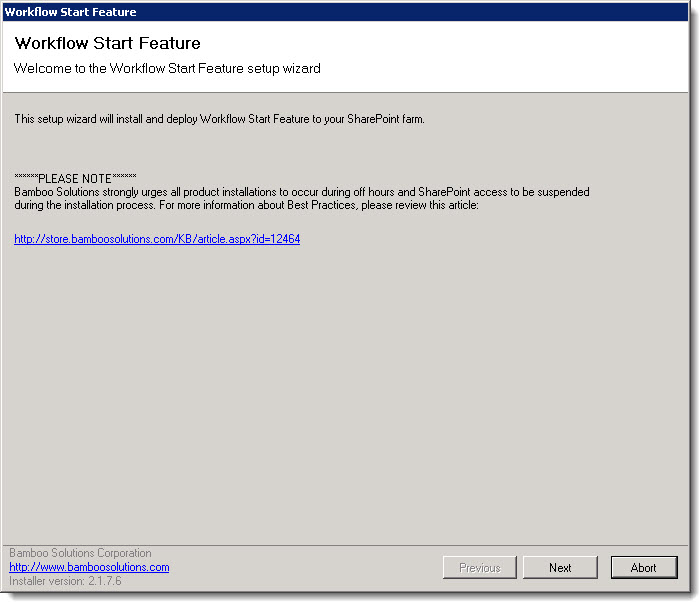 Highlight the Workflow Start Feature item in the Optional Items section of the Workflow Conductor Setup program. When a component is selected, information specific to it is displayed on the right side of the interface.
Highlight the Workflow Start Feature item in the Optional Items section of the Workflow Conductor Setup program. When a component is selected, information specific to it is displayed on the right side of the interface.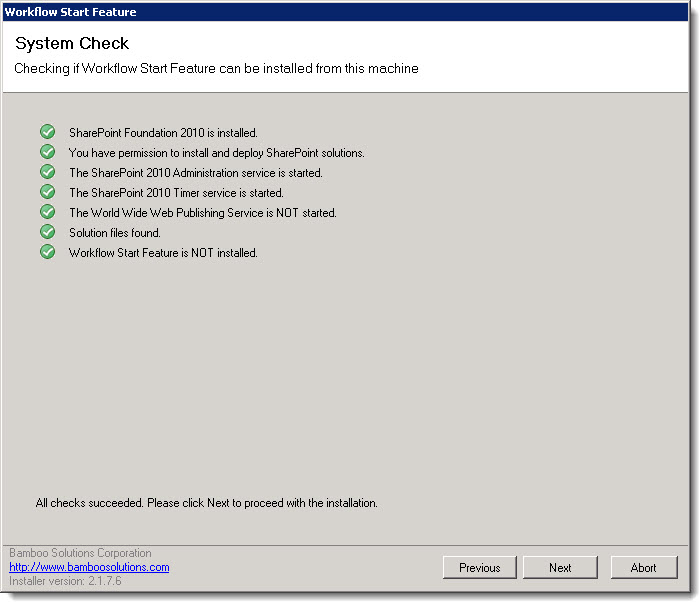 Verify that the system checks pass successfully and click Next. If the system checks do not pass, you will not be able to proceed.
Verify that the system checks pass successfully and click Next. If the system checks do not pass, you will not be able to proceed.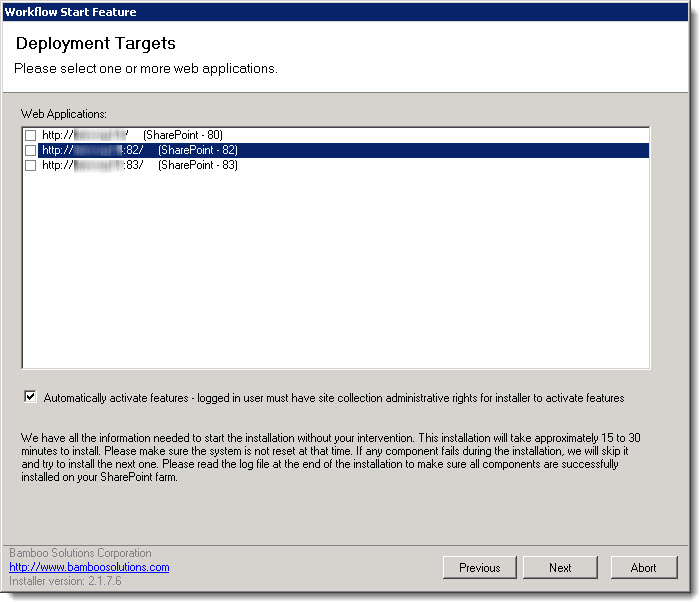 In the Deployment Targets page, select the Web Application(s) on the farm where you want to deploy the feature.
In the Deployment Targets page, select the Web Application(s) on the farm where you want to deploy the feature.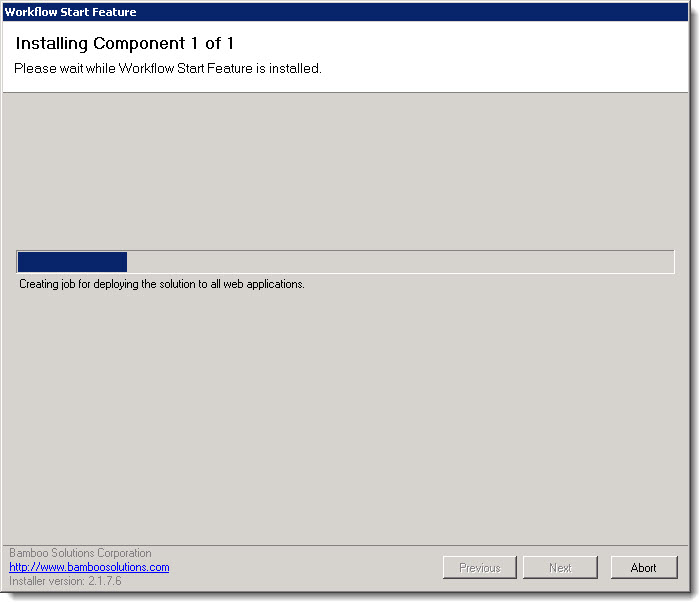 Wait while the installation progresses.
Wait while the installation progresses.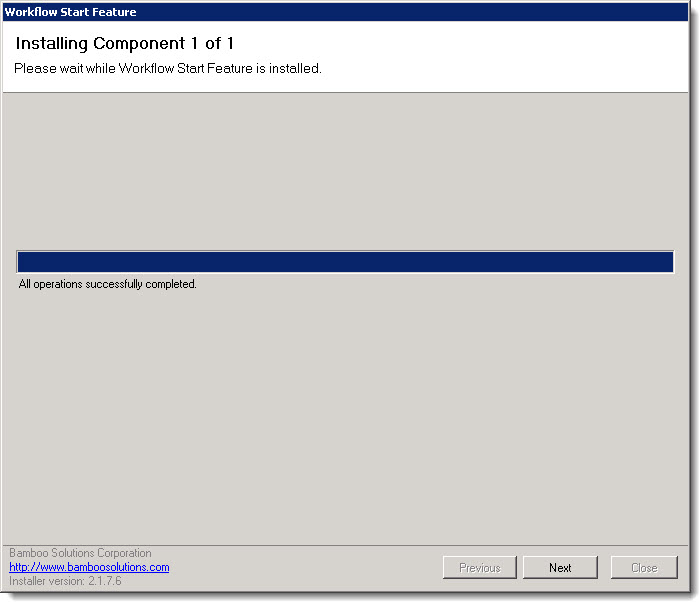 When the process completes, the All operations successfully completed message will be displayed and the Next button will be enabled.
When the process completes, the All operations successfully completed message will be displayed and the Next button will be enabled.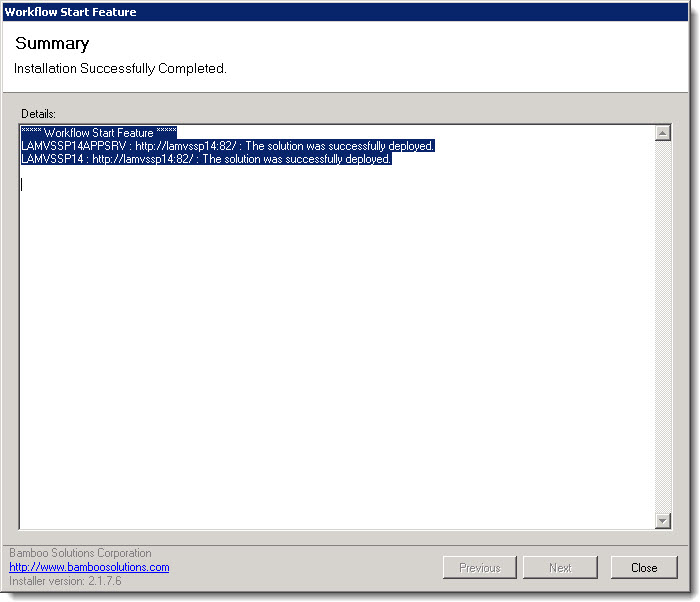 Details about the process are shown. Review the details carefully to make sure everything was successful.
Details about the process are shown. Review the details carefully to make sure everything was successful.